If your TikTok app is lagging, crashing, or just feeling a little sluggish lately, it might be time for a quick digital cleanup. In this guide, we’ll show you exactly how to clear TikTok cache—step-by-step for iPhone, Android, and even desktop browsers.
Whether you’re looking to speed up your app, free up space, or troubleshoot weird bugs, clearing your TikTok cache can solve a lot more than you think.
Let’s dive in.
What Is the TikTok Cache?
The TikTok cache stores temporary data like profile pictures, watched videos, search history, and app performance preferences. Its main purpose is to help the app load faster.
However, over time, the cache can become overloaded and start slowing things down. That’s when you may notice glitches like:
- Videos are not loading properly
- Delayed response time
- Search errors
- App freezing or crashing
If your TikTok messages aren’t sending even after clearing cache, it might be a different issue, here’s why you can’t send TikToks to your friends.
Sometimes, when your cache gets too full, videos might even vanish temporarily, check why your TikToks disappear after posting for detailed fixes.
Benefits of Clearing TikTok Cache
Before we show you how to clear TikTok cache, here’s why you should:
- Frees up device storage (especially on older phones)
- Boosts app performance by removing clutter
- Fixes playback or loading issues
- Refreshes app data, especially if you’re having login or sound issues
- Improves privacy by removing locally stored personal data
If you’re also managing other platforms, it’s a good idea to secure them regularly, for example, here’s how to recover a hacked Facebook account.
Now that you’re ready, let’s get to the good stuff.
How to Clear TikTok Cache on iPhone
Follow these easy steps:
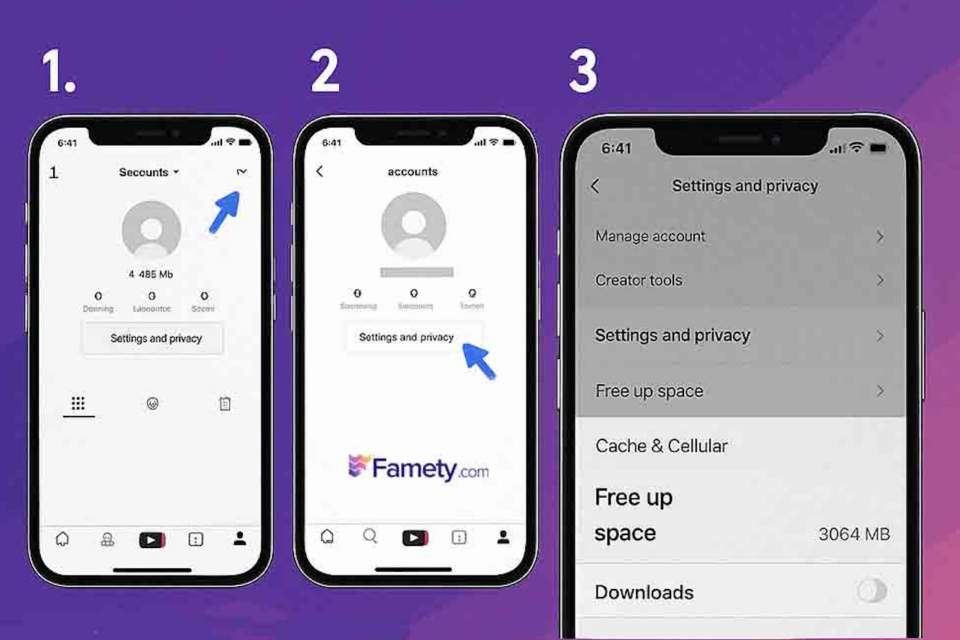
- Open the TikTok app
- Tap your Profile icon in the bottom-right
- Tap the three lines in the top-right to open settings
- Select Settings and Privacy
- Scroll down to the “Cache & Cellular” section
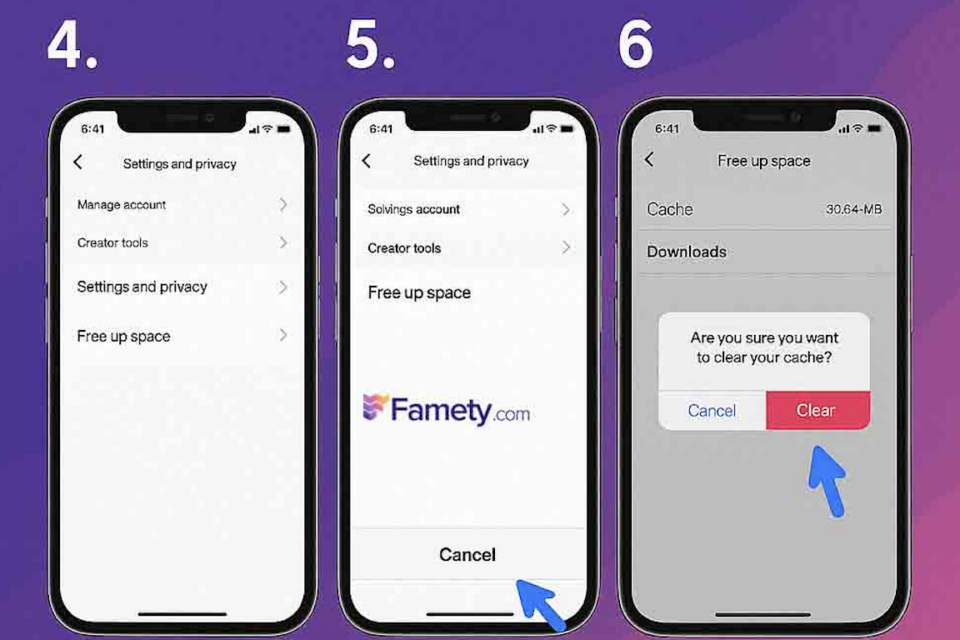
- Tap “Free up space.”
- Tap Clear next to “Cache.”
- Confirm when prompted
Boom! Your cache is now cleared on iOS.
How to Clear TikTok Cache on Android
It’s just as simple:
- Open TikTok
- Tap your Profile
- Click the three dots or lines in the corner
- Choose Settings and Privacy
- Scroll to “Cache and Cellular”
- Tap “Free up space.”
- Hit Clear Cache to remove stored junk
Pro tip: You can also go to your Android device’s Settings > Apps > TikTok > Storage > Clear Cache for a system-level reset.
How to Clear TikTok Cache on Desktop
If you’re using TikTok via browser (like on Chrome or Safari), clearing cache is a little different:
Summary by Editor: Musical.ly officially merged into TikTok on August 2, 2018, after ByteDance’s $1B acquisition. The transition was smooth, and all ...
Many users wonder whether TikTok alerts others when their videos, stories or live streams are screen recorded. Since screen recording can be used for ...
For Chrome:
- Click the three-dot menu in the top-right
- Go to Settings > Privacy and security
- Choose Clear browsing data
- Select Cookies and Cached Images
- Click Clear Data
This will remove temporary TikTok cache files stored in your browser, which often fix issues like login errors or video playback lag.
Does Clearing TikTok Cache Delete Anything Important?
Nope! Clearing your cache won’t delete videos, drafts, or your account info.
It only removes:
- Temporary performance files
- Preloaded video thumbnails
- Recently viewed content
It’s perfectly safe to do regularly.







