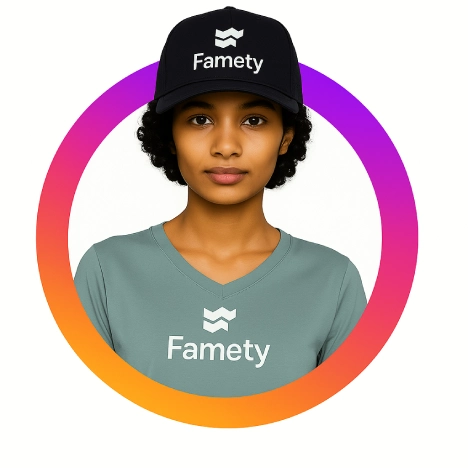TikTok users often face issues when trying to send videos to friends due to several common reasons such as privacy settings, age restrictions, being blocked by the video creator, technical glitches or unstable internet connections. If the video is set to private or has restricted sharing options or if the user who posted it has blocked you, sending becomes impossible. Users under 16 also face limitations due to TikTok’s stricter privacy rules. Technical problems like app bugs or poor internet connections can disrupt sharing, but updating or reinstalling the app, improving your connection or refreshing your friend list often resolves these issues. If problems persist, contacting TikTok support is recommended. As alternatives, users can share TikTok links through other messaging apps, use TikTok group chats or save and reupload videos when permitted. To ensure smooth sharing in the future, keeping the app updated, following community guidelines and understanding age or region based restrictions are essential.
Common Reasons You Can’t Send TikToks to Friends
There are several possible reasons why the “Send To” feature on TikTok may not be working for you. These can be related to privacy settings, account restrictions, technical glitches or network issues. Below are the most common causes explained in detail to help you troubleshoot the problem.
The Video Is Private or Restricted
If the creator has set the video to “Private” or restricted sharing, you won’t be able to send it to your friends. Even public profiles can apply sharing limits to specific videos.
You’ve Been Blocked by the User
If the person who posted the video has blocked you, all interaction options including sending their content to others will be restricted.
You’re Under the Age Limit (16 or Younger)
TikTok applies stricter privacy rules to users under 16. This includes limitations on messaging and sharing content with others.
Your Internet Connection Is Weak or Unstable
A poor internet connection can interrupt video sharing features. Make sure you have a stable Wi-Fi or mobile data connection before attempting to send TikToks.
TikTok App Bugs or Temporary Glitches
Sometimes, technical bugs within the app itself can disrupt the sharing process. Updating the app or restarting your phone often resolves these temporary issues.
Solutions to Fix the Problem
If you’re unable to send TikToks to your friends, the good news is that most of these issues have simple fixes. Follow the steps below to troubleshoot and resolve the problem quickly.
Check Your Own Privacy and Account Settings
Start by reviewing your privacy settings inside the TikTok app. Make sure your account is not set to private in a way that limits sharing options. Also, double check that you haven’t accidentally restricted interactions with certain friends.
Reinstall or Update the TikTok App
Outdated apps often cause technical problems. Visit your device’s app store and update TikTok to the latest version. If issues persist, uninstalling and reinstalling the app can help fix hidden glitches.
Improve Your Internet Connection
A weak or unstable internet connection is a common cause of sharing failures. Switch to a stable Wi-Fi network or ensure your mobile data is working properly before trying to send videos again.
Refresh Your Friend List or Re-add Them
Sometimes, friend lists don’t sync properly. Refresh your friend list by logging out and back into your account. If needed, unfollow and follow the person again to re-establish the connection.
Contact TikTok Support If the Issue Persists
If none of the above steps work, reach out to TikTok’s support team. They can check for technical issues or account restrictions that may be preventing you from sharing content with your TikTok followers.
Other Ways to Share TikToks With Friends
If sending TikToks directly within the app isn’t working, don’t worry. There are alternative ways to share your favorite content with friends quickly and easily.
Send the TikTok Link via Messaging Apps
The simplest option is to copy the video link and send it through messaging apps like WhatsApp, Messenger, or iMessage. To do this, tap the “Share” arrow on the TikTok video, select “Copy Link,” and paste it into any chat.
Share in a Group Chat on TikTok
If you’re part of group chats within TikTok, you can share the video there instead. Group chats often allow sharing even when one on one messaging faces restrictions. Simply tap “Share,” choose “Send to Group,” and select the group.
Use TikTok’s “Save” and Re-upload Option (If Applicable)
Some public TikTok videos allow downloads. You can save the video to your device, then send it via email, cloud storage or even re upload it (with proper credit) if the content creator permits. Always respect copyright rules when using this method.
How to Ensure Smooth TikTok Sharing in the Future
To avoid issues with sharing TikToks in the future, follow these best practices. A few small steps can help keep your app running smoothly and your sharing features fully functional.
Keep Your App Updated Regularly
App updates often fix bugs and improve performance. Always use the latest version of TikTok to ensure all features, including sharing, work properly.
Follow TikTok’s Community Guidelines
Violating TikTok’s rules may lead to account restrictions that limit your ability to share videos. Review the latest guidelines to avoid accidental rule-breaking.
Check Age and Region-Based Restrictions
Certain sharing features are only available to users over 16 or in specific countries. If you face consistent issues, check TikTok’s age and region policies for your account.
Stay Informed About Known App Issues
Occasionally, TikTok experiences global outages or technical problems. Staying updated through TikTok’s official channels or user reports can help you understand temporary disruptions.