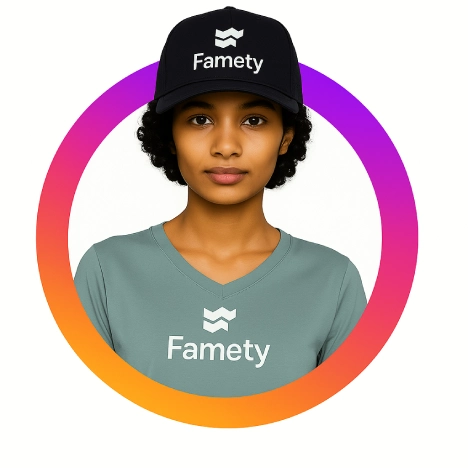Instagram Live is a powerful way to connect with your audience in real time without needing complex equipment or editing. With a few taps, you can promote products, answer questions, share moments and appear at the very front of your followers’ feeds while they are most active.
Instagram Live also helps you build trust, because people see you unfiltered and can interact with you directly, which boosts visibility, loyalty and overall engagement on your account.
What Is Instagram Live and Why Use It?
Instagram Live is a real time video broadcast feature inside the Instagram app that lets you stream directly to your followers. When you go live, your followers receive a notification and your stream appears at the start of the Stories row, giving it priority placement. Live sessions are ideal for answering questions on the spot, sharing announcements and building deeper, more human connections with your audience.
The Basics of Instagram Live
The basics of Instagram Live cover how the feature works on both personal and professional accounts. When you go live, your camera feed streams straight to your followers, and they can react with comments and hearts as you speak. Live videos appear at the front of the Stories feed while you are broadcasting, which maximizes your visibility during that window and encourages viewers to join before the session ends.
Why Brands and Creators Go Live
Brands and creators use Instagram Live to turn passive followers into active participants. Common use cases include product launches, live Q&A sessions, behind the scenes tours, joint broadcasts with other creators and real time tutorials or workshops. These formats give viewers a reason to stay, ask questions and feel involved, which can drive more clicks, sign ups and sales compared with static posts.
Benefits of Going Live for Engagement
Benefits of going live include instant interaction, elevated visibility and stronger trust with your audience. Real time conversation lets you respond to comments on the spot, which keeps people watching longer and encourages more questions. Lives are pushed to the front of the Stories bar and trigger notifications, so your reach increases, and viewers see a more authentic side of you that is hard to show in edited content.
How to Go Live on Instagram Step by Step
How to go live on Instagram is straightforward once you understand where the feature lives in the app and which settings matter. You can broadcast from your phone with a few taps or set up a more advanced stream from your computer if you want higher production quality for webinars and events.
How to Go Live Using the Mobile App
The mobile Instagram app makes going live quick and simple. Open the app, go to the camera by swiping left from the main feed, then slide the options at the bottom until you see Live. Tap Live, adjust your title or settings if needed, then tap the circular button to start the broadcast so your followers receive a notification and can join in real time.
How to Invite Guests to Your Instagram Live
Instagram Live collaborations let you invite guests into your broadcast for a split screen conversation. Start your live, tap the two smiley faces icon at the bottom, choose a viewer from the list or send an invite and once they accept, their video appears next to yours, which makes the session more dynamic and exposes you to their audience as well.
How to Go Live on Instagram from a PC
A computer based Instagram Live setup is useful when you want a more professional look with cameras, microphones and overlays. You connect a professional or creator account to streaming software, enter your Instagram Live stream key, then go live from the software so you can host webinars, workshops or studio style shows while still reaching your Instagram audience.
How to Stream to Multiple Platforms at the Same Time
Multistreaming tools let you broadcast simultaneously to Instagram and other platforms. You connect your Instagram and additional channels such as YouTube or Facebook inside a service like Restream or StreamYard, configure your title and settings once, then start your live so the same feed is pushed to every selected platform at the same time.
Saving or Downloading Your Live Stream
Saving your live stream extends its value long after the broadcast ends. When you finish, you can save the video to your device, share it as a replay on your profile or download it for editing so you can cut highlights into Stories, Reels or other short clips that keep working for you later.
Tips to Improve Your Instagram Live
Tips to improve your Instagram Live focus on preparation, interaction and repurposing. A little planning before you go live, active conversation during the session and smart reuse afterward will make each broadcast look more professional and generate more results.
Prepare Your Equipment and Setup
Your Instagram Live setup benefits from a few simple upgrades. Use a tripod or stable stand, clean your camera lens, check your internet connection, test your microphone and choose bright, even lighting so your video and audio are clear and comfortable to watch.
Engage With Viewers During the Stream
Your live audience stays longer when they feel noticed and involved. Greet people by name as they join, answer questions as they appear, ask for opinions, invite emoji reactions and encourage viewers to share the live with friends so the session becomes a two way conversation instead of a one way presentation.
Promote Your Instagram Live in Advance
Your attendance numbers improve when you promote your live before it starts. Share teasers in Stories and posts, use a countdown sticker, mention the date and time in your captions and remind audiences on other platforms so followers know when to tune in instead of relying only on last minute notifications.
Best Practices for Managing Comments
Your comment strategy during a live helps keep the atmosphere positive and focused. Use Instagram comment filters to hide offensive words, pin important comments or questions to guide the conversation, assign a moderator if possible and mute or block disruptive users so the rest of your viewers feel safe and respected.
Mistakes to Avoid When Going Live
Common Instagram Live mistakes usually come from poor preparation or lack of structure. Avoid starting without testing your internet, ignoring comments, going live without a clear topic, overcomplicating your tech setup or ending the session without saving or repurposing the recording for later use.
How to Get More Viewers on Instagram Live
Your Instagram Live viewership grows when you treat each broadcast like an event rather than a random appearance. Consistent topics, clear promotion, collaboration with others and smart use of Instagram features all help attract more viewers and keep them watching.
Use Hashtags and Location Tags
Your discoverability increases when you pair your live content with relevant hashtags and locations. Add niche specific hashtags in your caption or comments, include a location tag when it makes sense and you give Instagram more signals to surface your content in Explore and search.
Collaborate With Other Creators
Creator collaborations bring fresh energy and new viewers into your broadcasts. Invite guests from your niche, plan a topic that appeals to both audiences and promote the joint live together so followers from both sides have a reason to join at the scheduled time.
Share Your Live Stream to Stories and Reels
Your live content remains useful even after the broadcast if you repurpose it. Save the recording, post key moments to Stories, cut short vertical clips into Reels and reference highlights in a feed post so people who missed the live can still watch and interact.
Analyze Your Live Performance After the Stream
Your Instagram Insights for live sessions help you improve each new broadcast. Check total viewers, peak live viewers, comments, likes and average watch time so you can see what worked, identify drop off points and plan future topics and formats based on real data instead of guesses.
How Many Instagram views Do You Need To Make Money From Instagram Live?
Instagram views on your live streams are one important factor in whether you can start earning money from broadcasts. Brands, badges and other monetization options tend to favor creators who pull consistent viewer numbers, strong engagement in the chat and good watch time, so focusing on growing a loyal live audience first makes it easier to unlock income opportunities later.