Changing the speed of an Instagram Reel allows creators to shape pacing, emphasize motion, or match content rhythm with audio. This feature is built directly into the Reels editor and gives users control over video playback even before recording begins.
To adjust the reel speed:
- Open the Instagram app and swipe to access the Reels creation screen.
- On the left panel, locate and tap the Speed icon (represented by a “1x” symbol).
- Choose from available speed options:
- 0.3x, 0.5x for slow-motion
- 1x for normal speed
- 2x, 3x, 4x for fast-forward effects
- Once selected, proceed to record. The chosen speed will apply during capture and affect both video and audio playback.
This adjustment is most effective when planned before filming. It allows creators to choreograph movement, align with music tempo, or compress longer actions into shorter visual moments—without needing external editing software.
The feature is not available on all Instagram account types or devices, and performance may vary based on app version or hardware limitations. Users who frequently create time-based content benefit from testing speed presets before committing to a final take.
Understanding how to use this tool provides both creative freedom and practical control over reel dynamics. For brands or influencers, this can directly influence watch time, engagement, and alignment with content trends across the platform.
Where To Find Speed Control in Instagram Reels Editor
Instagram Reels includes a built-in speed adjustment tool located within the recording interface. However, depending on the device model, operating system, and app version, the visibility of this option may vary slightly. Knowing where and how to access it ensures smoother content creation.
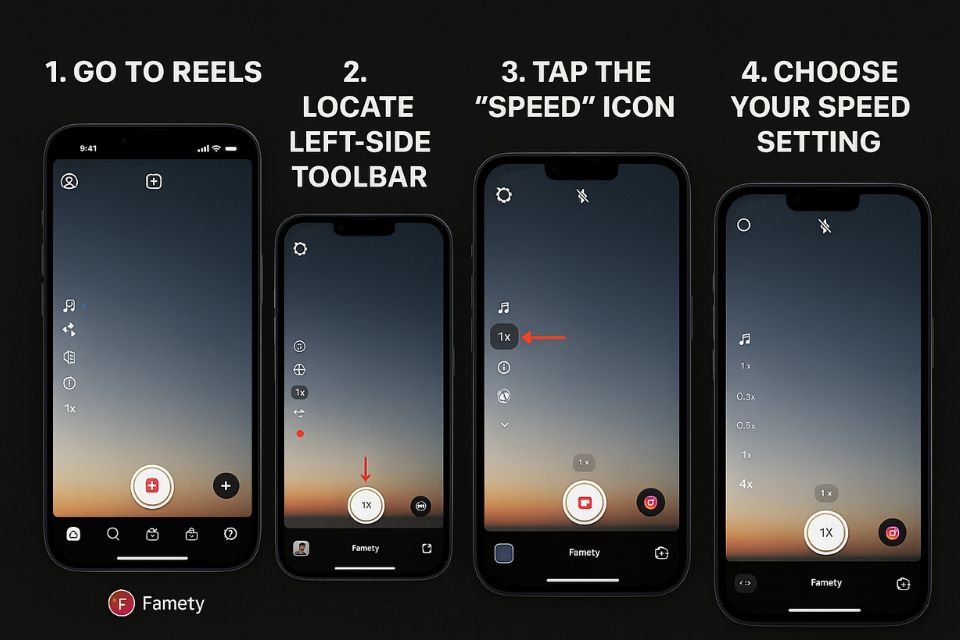
Step-by-Step Access to Speed Control:
- Open Instagram and go to Reels:
Tap the “+” icon on the home screen or swipe right to access the camera. From the bottom menu, select “Reels.” - Locate the left-side toolbar:
A vertical menu will appear on the left side of the screen. This menu includes tools like audio selection, effects, layout, timer, and speed. - Tap the “Speed” icon (1x):
The icon typically displays “1x” by default. Tap it to reveal the available speed options. - Choose your speed setting:
Available choices include:- 0.3x / 0.5x for slowing down the footage
- 2x / 3x / 4x for speeding it up
- Record your reel with speed adjustment applied:
Once selected, the camera records the video at the chosen playback rate. This setting applies in real-time and impacts both the visual and audio track during capture.
How To Speed Up or Slow Down Reels Before Recording
Controlling the speed of a Reel before recording is essential for achieving synchronized timing, stylistic effects, or motion emphasis. Instagram provides speed control functionality directly within the Reels camera interface, allowing users to manipulate video timing without the need for post-production tools.
Changing Speed Before Recording: Step-by-Step
- Open the Reels camera via the Instagram home screen or profile.
- On the left-side toolbar, tap the Speed icon (typically showing “1x”).
- Select your preferred speed:
- 0.3x or 0.5x slows down the recording.
- 2x, 3x, or 4x accelerates the video capture.
- Once a speed is selected, it is applied in real-time to the recording process.
- Tap the Record button to begin filming with the selected speed setting.
Practical Use Cases
- Slow motion (0.3x / 0.5x) is commonly used for detailed movements, lip-sync precision, or aesthetic effect.
- Fast-forwarding (2x / 3x / 4x) is effective for time-lapse, dance content, or compressing lengthy actions into shorter clips.
Unlike filters or effects that can be applied after recording, speed must be chosen in advance. The recording engine adjusts both video frame rate and audio tempo accordingly, which means the footage is processed with speed settings baked in. You can also try Famety’s IG Reels downloader to save your favorite Reels.
Does Faster Instagram Posts Lead to More Views?
Faster-paced Reels content is a timing factor that captures attention quickly and sets the overall rhythm of the video. This pacing style keeps the visual flow energetic, strengthens retention, and encourages viewers to stay longer with the content.
Summary by Editor: Instagram was launched in 2010 after evolving from a location app called Burbn. Founders Kevin Systrom and Mike Krieger focused on...
Summary by Editor: Instagram was launched on October 6, 2010, as an iOS-exclusive app and gained rapid popularity. The platform was founded by Kevin ...
Quick cuts and short sequences tend to hold interest before users scroll away, which improves early watch time. Strong early retention sends positive signals to the algorithm and can help increase your Reels views.
While faster pacing does not guarantee better performance, it often boosts the chances of replays, longer watch duration, and higher interaction. These behaviors help your Reels reach a broader audience across the platform.







