The quality and aesthetics of our posts have become paramount in the dynamic and ever-evolving environment of social media. Instagram, renowned for its visual appeal, often demands a bit of extra effort to showcase our content in the best possible light. Horizontal videos, offering a wider perspective, can be the perfect choice for capturing certain moments and leaving a lasting impression on your audience. However, sharing a horizontal video on Instagram requires a few tricks of the trade.
By expanding beyond the confines of vertical videos, you can enhance your content and engage with your audience in a more dynamic way. If you are ready to unlock the secrets of posting Instagram landscape videos, let’s embark on this journey together, discovering the nuances that will elevate your Instagram experience.
What Are Instagram’s Video Requirements?
Instagram, being a visual-centric platform, has specific video requirements to ensure optimal display and user experience. Whether you’re sharing a captivating story or a stunning moment in a horizontal video format, adhering to these guidelines is crucial. Sharing impactful videos on Instagram can be a great way to engage your audience, showcase your creativity, and boost your reach. But to ensure smooth posting and optimal viewing, it’s essential to understand the platform’s video requirements to post horizontal videos on Instagram. Here’s a breakdown of the key criteria:
Technical Specifications:
- Aspect ratio: The supported ratios are 1.91:1, 4:3, 16:9, and 9:16
- Frame rate: Minimum 30FPS, recommended 60 FPS for smoother playback
- Minimum resolution: 720 pixels (recommended: 1080p for high quality)
- Maximum size: 2GB for feed videos, 4GB for IGTV videos
- File format: MP4 (H.264 codec recommended)
Video Length:
- IGTV: Up to 60 minutes (10 minutes for accounts with fewer than 10k followers)
- Reels: Up to 90 seconds
- Stories: Up to 15 seconds each, or multiple 15-second segments with the “Story Split” tool
- Feed videos: 3-60 seconds
Understanding and meeting these Instagram video requirements ensures that your Instagram horizontal videos not only look polished but also perform optimally on the platform. Stay within these parameters, and let your creativity shine through in every horizontal frame.
Can You Post Landscape Videos on Instagram?
Instagram has evolved beyond its initial square-only format, embracing a variety of video orientations to cater to diverse content creators. If you’re wondering whether you can post landscape videos on Instagram, the answer is a resounding yes. In fact, Instagram now supports both portrait (vertical) and landscape (horizontal) videos, providing greater flexibility for expressing your creativity. Supported aspect ratios include 16:9 (widescreen) and 4:5. These are perfect for landscape content.
Additionally, while Instagram favors vertical content, some viewers appreciate landscape for cinematic or scenic videos. Consider using a captivating caption to explain the format. Also, apps like InShot, Unfold, SquareFit, and VSCO can help post Instagram landscape videos without cropping or black bars, but might slightly compromise quality. You can try different editing techniques to make your landscape video visually appealing within the square format.
Remember, video length limits vary depending on the format. You should adhere to Instagram’s technical requirements for file size, resolution, and frame rate. And finally, it is better to use high-quality audio and engaging captions. With these tips, you can effectively share your landscape videos on Instagram and engage your audience.
How To Post Horizontal Videos on Instagram Using Computer
While Instagram primarily operates as a mobile-centric platform, posting horizontal videos on Instagram from a computer is indeed possible. Follow these steps to seamlessly share your widescreen moments on Instagram:
Posting directly to Instagram Feed:
- Go to the Instagram and open your profile.
- Look for the “+” button on the left-hand side of the homepage.
- This opens a dialog box for uploading content. Choose “Post” from the available options.
- Instead of selecting from your phone’s gallery, choose “Select from computer” to browse your computer files.
- Navigate to the location of your horizontal video file and select it.
- Instagram will display black bars on either side of your video. You can click and drag the video within the frame to adjust its position.
- Fill in the caption, location, and any other relevant information.
- Click the “Share” button to publish your landscape video.
Several third-party apps can help you post landscape videos to Instagram without cropping or black bars. Here are some popular options:
- InShot: Offers various editing tools and allows adding borders or backgrounds to create a square format for your video.
- Unfold: Specializes in creating beautiful collages and story templates, including options for landscape videos.
- SquareFit: Focuses on easily converting any video to a square format with minimal quality lost.
- VSCO: Provides advanced editing tools and pre-made templates for creating aesthetically pleasing square videos from horizontal content.
To use a third-party app, download it to your computer. Once it’s downloaded, open the app and import your landscape video Instagram file. Make your edits and export the edited video. Then, upload your video to Instagram by following the steps for posting directly to your Instagram feed.
How to Post Horizontal Videos on Instagram Using Mobile App
Instagram’s mobile app is designed for on-the-go content creation, making it easy to share your favorite horizontal videos using the Instagram mobile app. Also, posting horizontal videos on Instagram directly on the Instagram mobile app involves different approaches depending on where you want to share them:
Instagram is an app that is frequently updated and fixed. Facebook's developers are working hard to monetize the app through ads, and if you are new t...
Instagram strictly enforces its Terms of Use, and accounts violating these rules—such as posting explicit content, harassment, spamming, or using unau...
Posting horizontal videos on Feed:
- Open the Instagram app and tap the “+” icon on your home screen to create a new post.
- Choose the horizontal video you want to upload.
- Accept the format adjustment. Instagram will automatically display black bars on either side of the video to fit the square format. You can adjust the video’s position within the frame using your fingers.
- Edit and enhance such as adding captions, music, stickers, or text overlays.
- Share your post.
Horizontal videos on Stories:
- Open the Instagram app and tap “+” then select “Story” this time.
- Choose your video.
- If your video exceeds 15 seconds, you can trim it into multiple segments using the “Story Split” tool.
- Get creative by adding text, drawings, or stickers to enhance your story.
- And share your story.
Posting horizontal videos on Reels:
- Open the Instagram app and swipe right to access the Reels tab.
- Tap the camera icon, which opens the Reels recording interface.
- Instead of recording, tap the gallery icon and select your pre-recorded horizontal video.
- You can trim the video to fit the 90-second limit and add music, text overlays, or effects.
- Once satisfied, tap “Share” to publish your horizontal video Reel.
Benefits of Filming Instagram Videos in Landscape Mode
When you are up to Instagram content creation, choosing the right orientation for your videos can significantly impact how your audience engages with your content. While vertical videos have their place, filming in landscape mode or horizontally brings forth a multitude of benefits that can elevate your Instagram game. Here are some compelling advantages of horizontal videos on Instagram:
- Wider Perspective: Landscape videos provide a broader view, capturing more of the scene and allowing for a more immersive experience. This is particularly beneficial when showcasing landscapes, events, or group activities.
- Professional Aesthetics: Many filmmakers and content creators prefer landscape mode for its cinematic appeal. The widescreen format is often associated with a more professional and polished look, making your videos stand out.
- Enhanced Storytelling: The wider frame of landscape videos allows for better storytelling. You can include more details, emphasize the environment, and create a more comprehensive narrative that resonates with your audience.
- Compatibility Across Platforms: Landscape videos are versatile and translate well across various platforms beyond Instagram. They seamlessly integrate with YouTube, television screens, and other media, providing you with content that can be repurposed for different audiences.
- Optimal for Tutorials and Demonstrations: When demonstrating a process, tutorial, or showcasing product features, landscape mode offers a superior visual experience. The extra width allows viewers to follow along more comfortably without missing crucial details.
- Improved Brand Visibility: For businesses and brands, landscape videos provide more space for logos, product displays, and promotional content. Maximize this space to enhance brand visibility and recognition.
- IGTV Opportunities: Instagram’s IGTV feature, designed for longer-form content, is perfectly suited for Instagram horizontal videos. Take advantage of IGTV’s extended duration to share in-depth content without compromising on quality.
Conclusion to How to Post Horizontal Videos on Instagram
Instagram content creation is an endless evolving world, and the choice of video orientation plays a pivotal role in captivating your audience. Embracing landscape or horizontal videos on Instagram brings forth a plethora of advantages from a wider perspective to enhance storytelling and professional aesthetics. As we’ve explored the journey of posting horizontal videos on Instagram, from understanding the platform’s video requirements to utilizing different devices and third-party apps, it’s evident that this format offers a unique canvas for creativity.
While Instagram may automatically display black bars on either side of your landscape video, third-party apps like InShot, Unfold, SquareFit, and VSCO can help you post these videos without cropping.
This can be done using third-party apps like InShot or VSCO, but keep in mind that some quality may be compromised during the process.
While third-party apps offer convenient solutions for posting landscape videos, it’s essential to be mindful of potential quality adjustments. Some apps may slightly compromise video quality during the editing process, so you should test different apps and setting to achieve the desired outcome.



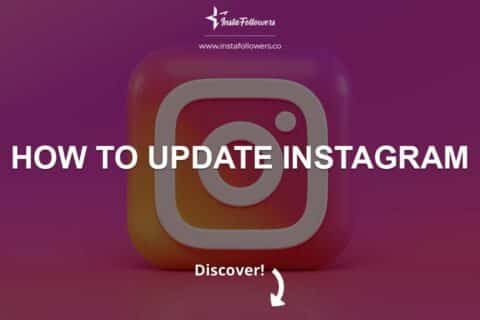


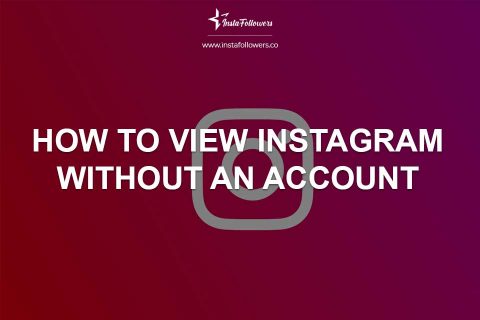
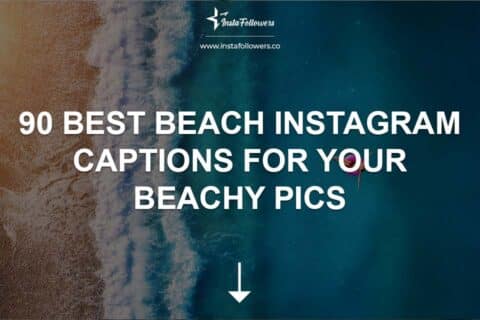
No comments to show.