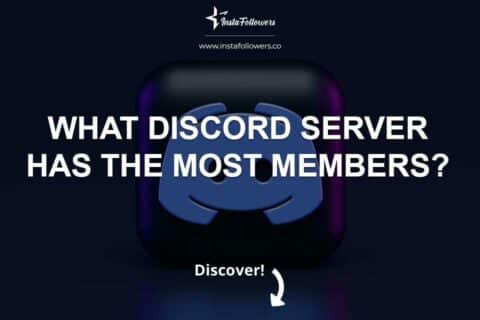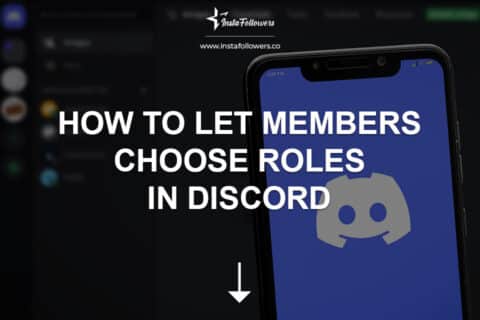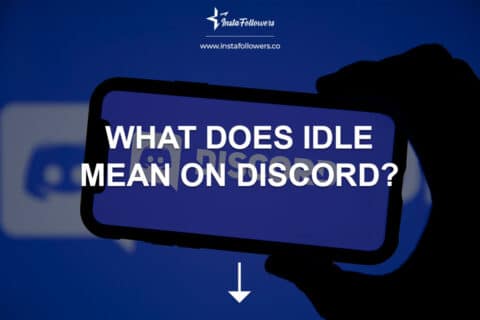Discord is an outstanding platform for maintaining connections with friends and nurturing vibrant online communities. If you happen to be a server administrator, you’re probably aware of the importance of customization in enhancing the overall experience. One way to personalize your server is by disabling new member messages, and in this article, we’ll explore exactly How to Turn Off New Member Messages on Discord. Additionally, we’ll delve into related terms like how to turn off welcome messages on Discord and Discord welcome bot.
What Are New Member Messages?
New Member Messages, often referred to as welcome messages, are automated messages that extend a warm greeting to new members when they join a Discord server. These messages typically contain information about the server’s rules guidelines, and a friendly introduction to the community. While these messages can be quite helpful in introducing newcomers, server administrators may have various reasons for wanting to disable them. You can get more information from Discord Support.
Disabling New Member Messages: A Quick How-To
Disabling new member messages on Discord is a straightforward process, and you can achieve this on both the desktop and mobile versions of the application. Let’s break down the steps for you.
Turn Off New Member Messages on Discord Desktop
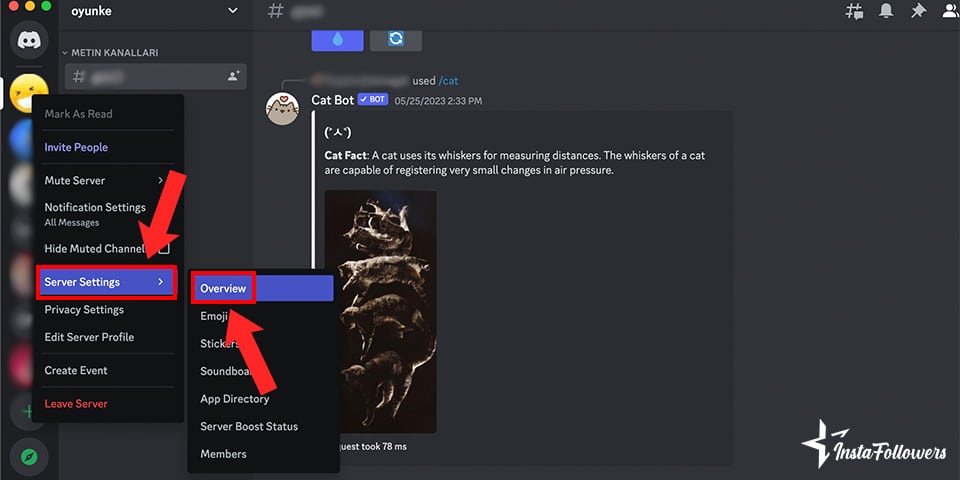
- Open Discord: Launch the Discord application on your desktop.
- Access Server Settings: Locate and select the server where you wish to disable new member messages. Right-click the server icon in the left sidebar and choose “Server Settings.”
- Server Overview: Within the Server Settings, click on “Overview” in the left sidebar.
- Welcome Screen: Scroll down to the “Welcome Screen” section. Here, you’ll find the option to enable or “disable the welcome screen”. Toggle it off to turn off new member messages.
- Confirmation: Discord will prompt you to confirm your choice. Click “Disable” to confirm, and the new member messages will be turned off for your server.
Turn Off New Member Messages on Discord Mobile
- Open Discord: Launch the Discord app on your mobile device.
- Select Server: Tap on the server where you want to disable new member messages.
- Server Settings: Tap the three horizontal lines in the top-left corner to open the server menu. Scroll down and select “Server Settings.”
- Welcome Screen: Under the “User Management” section, you’ll find the “Welcome Screen.” Toggle it off to disable new member messages.
- Confirmation: Confirm your choice when prompted, and the new member messages will be disabled for your server on the mobile app.
You can also buy Discord members from Famety to get more members on your server.