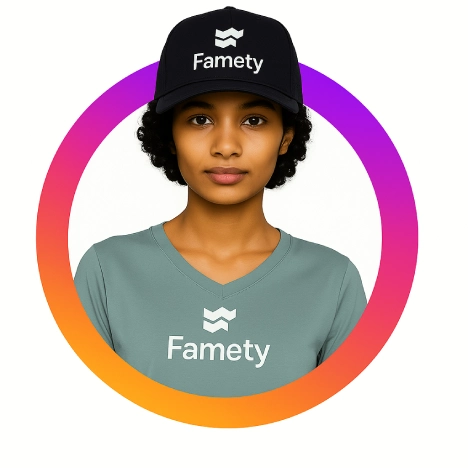Instagram location sharing is a privacy-sensitive feature, and Instagram location sharing is a setting that users can fully control. The platform’s 2025 update introduces clearer separation between app-based sharing and device-level permissions, giving users broader authority over how their location data is stored, transmitted, and displayed. This introduction provides an abstractive overview: Instagram’s location features operate through user consent, device APIs enforce permission boundaries, and privacy preferences determine visibility on Instagram Maps.
How to Disable Instagram Location Sharing From the App
Instagram’s Map feature is a tool that displays real-time location data only when users enable sharing.
Instagram’s Map feature is a privacy-controlled layer that updates your position as long as sharing is enabled. The feature’s primary attribute is its real-time visibility, and this visibility produces a dynamic and time-limited location footprint. The feature’s temporal dimension automatic expiration after 24 hours strengthens user control over data longevity.
Follow these steps to turn it off within the app:
- Tap Messages (DM) inside Instagram.
- Open the Map icon at the top of your inbox.
- Tap the Settings (⚙️) icon.
- Under Location Sharing, choose No One or manually exclude individuals.
- Tap Update to save your preference.
Your location immediately stops updating, and previously shared data expires within 24 hours if the app is not reopened.
Turning Off Location Access From iPhone Settings
iPhone Location Services is a system-level controller that governs all app access to GPS data.
iPhone Location Services is a permission framework that dictates how apps read hardware-based positioning. The framework’s central attribute is its hierarchical precedence over in-app settings, and this precedence ensures device-level privacy. The framework’s security dimension supports stricter protection by overriding app requests.
Steps:
- Open Settings > Privacy & Security > Location Services.
- Scroll down and tap Instagram.
- Select Never to block GPS entirely.
- Or choose While Using the App to allow contextual access only.
This device action prevents Instagram from drawing any GPS signals, regardless of your app settings.
How to Stop Appearing on Instagram Maps
Instagram Maps is a visibility layer that represents your real-time location to approved contacts.
Instagram Maps is a presence system that displays your physical positioning when enabled. The system’s key attribute is its audience-based visibility, and this visibility affects what friends observe on the map. The system’s temporal dimension ensures removal after 24 hours if the user becomes inactive.
Steps:
- Open Messages in Instagram.
- Tap the Map.
- Open Settings (⚙️).
- Select No One or turn location off completely.
Your location disappears immediately and your last appearance drops off after 24 hours of inactivity.
How to Revoke Instagram’s Background Location Tracking
Background tracking is a system behavior where iOS updates an app’s position even when the interface is closed.
Background tracking is an operating system function that delivers intermittent GPS coordinates to eligible apps. The function’s defining attribute is its passive nature, and this passivity impacts data flow without direct user action. The function’s privacy dimension allows granular control through permission settings.
To revoke background access:
- Open Settings > Privacy & Security > Location Services.
- Tap Instagram.
- Select Ask Next Time Or When I Share to limit updates.
- Select Never to stop background use entirely.
This action ensures your coordinates are not refreshed unless you manually allow it.
Managing Who Can See Your Location on Instagram
Instagram’s audience selector is a filtering tool that dictates who can view your real-time location.
Summary by Editor: Instagram was launched in 2010 after evolving from a location app called Burbn. Founders Kevin Systrom and Mike Krieger focused on...
Summary by Editor: Instagram was launched on October 6, 2010, as an iOS-exclusive app and gained rapid popularity. The platform was founded by Kevin ...
Instagram’s audience selector is a visibility filter that segments your viewers. The selector’s primary attribute is its tiered audience groups, and this segmentation organizes your privacy by trust levels. The selector’s relational dimension allows exclusions within chosen groups.
Steps:
- Open the Map through Messages.
- Tap Settings (⚙️).
- Choose your sharing audience:
- Close Friends
- Followers You Follow Back
- Selected Friends
- No One
- Optionally exclude individuals from the chosen group.
- Tap Update to finalize.
This structure gives you precise control over who can and cannot see your live location.
Does Turning Off Location Tags Reduce My Chances of Appearing on Explore?
Turning off location tags is a visibility action that reduces the contextual signals Instagram uses to categorize posts. Location tags are a discovery feature that help content appear in local search surfaces, so disabling them limits geographic relevance. This limitation decreases the likelihood of placement on Explore, where contextual metadata strengthens ranking. However, strong engagement from Instagram followers still supports visibility, since follower interactions remain a core ranking signal.