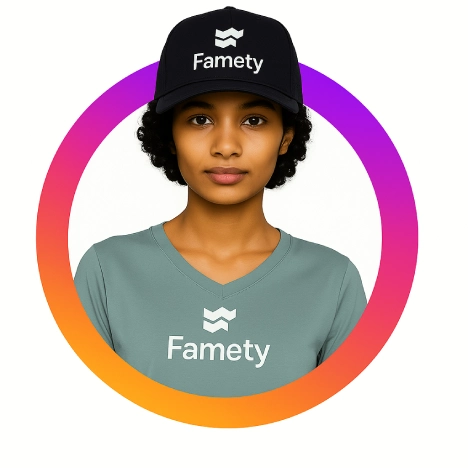Facebook has gradually introduced AI image tools that let users create, customize, and share visual content without leaving the platform. These tools are available directly in Messenger, in AI sticker creation, and through the Meta AI app or web interface. Knowing what you can create and where to find it helps you unlock the full potential of AI-generated pictures on Facebook.
What You Can Create With Facebook’s AI Tools
Meta’s AI features go beyond simple filters. They include text-to-image generation, personalized stickers, and integrations with Messenger that allow you to create unique visuals instantly. Each tool serves different purposes, whether you want to make a post stand out, add playful reactions, or design content for Stories and Groups.
Text to image in Messenger with Meta AI
One of the most popular tools is text to image generation inside Messenger. By typing a prompt into a chat and tagging Meta AI, you can instantly create pictures that match your description. These can be realistic, artistic, or stylized depending on how you phrase the prompt. Once generated, the images can be saved or shared directly within your conversation.
AI stickers for comments, Stories, and chats
Facebook also offers AI stickers, which let you create custom stickers based on your own prompts. These stickers can be used in comments, replies, or even added to Stories. They are especially useful for quick reactions, since they give a more personal touch compared to standard emojis. With just a short description, the AI creates a visual sticker that captures the mood or idea you want to share.
Generate in the Meta AI app and share to Facebook
Beyond Messenger, you can use the Meta AI app or web portal to create more polished AI pictures. This method gives you access to higher-quality images and allows for multiple variations and refinements. Once you find a version you like, you can download the image and upload it to Facebook as a Feed post, Story, or even as part of a Group discussion. This option provides more flexibility for users who want visuals that are consistent with their personal or brand style.
Create AI Pictures Inside Facebook Messenger
Messenger is the most direct way to generate AI images without needing external apps. It integrates Meta AI right inside your conversations, letting you create and share visuals in seconds. The process is simple but also flexible, since you can refine results before posting them to your Facebook Feed or Stories.
Open a chat, type @ and choose AI image to start prompting
Begin by opening any Messenger chat. Type the “@” symbol and select Meta AI from the menu, then choose the option to generate an AI image. Write your prompt clearly, including details about the subject, style, or mood you want. For example, “a watercolor painting of a beach sunset” will produce a very different result than “a futuristic neon city at night.”
Refine with variations, styles, and regenerate options
Once the image is generated, Messenger gives you the chance to explore variations or apply different styles. If the first attempt doesn’t match your vision, you can regenerate the image with adjusted prompts. Using descriptive words like “realistic,” “cartoon,” or “minimalist” helps the AI produce results closer to what you have in mind. This iterative process makes it easy to create multiple options until you find the best one.
Save to camera roll and post to Feed, Stories, or Groups
When you’re happy with the result, tap to save the image directly to your camera roll. From there, you can upload it to your Facebook Feed as a static post, add it to Stories for temporary sharing, or use it in Groups where visuals help start discussions. Saving to your device also gives you the flexibility to reuse the AI picture across different platforms.
Make AI Images in the Meta AI App or Web
The Meta AI app and web version provide more advanced controls compared to Messenger. Here, you can create higher-quality images, experiment with multiple prompts, and refine results with greater flexibility. It’s especially useful for users who want polished visuals to use on Facebook as part of their brand, portfolio, or creative storytelling.
Use Imagine prompts and remix prompts for new versions
In the Meta AI app, you can use Imagine prompts to generate detailed AI images. These prompts can include descriptive keywords like “hyper-realistic,” “oil painting,” or “3D render.” Once an image is created, the remix feature allows you to adjust the prompt slightly and produce new variations without starting from scratch. This helps you fine-tune style, color, or detail until you get the perfect look.
Download images in the best format for posting
After you’ve created an image you like, you can download it to your device. For high clarity on Facebook posts, downloading in JPEG format is usually best, while PNG works better if you want sharper details or transparency. Choosing the right format ensures that the image looks clean on both desktop and mobile when posted to Facebook.
Share to Facebook with captions and alt text
Once downloaded, you can upload the image to Facebook through your Feed, Stories, or even Group discussions. Always add a clear caption that gives context to the image, which helps spark engagement. For accessibility, include alt text so visually impaired users can understand the content. Adding alt text also boosts discoverability since it provides Facebook’s algorithm with more information about your picture.
Use AI Stickers on Facebook
AI stickers are a playful way to bring personalization into your posts, comments, and Stories. Unlike standard emojis or static stickers, these are generated from prompts you write, allowing you to react or decorate content with something entirely unique. They are quick to make, easy to share, and highly engaging for both casual conversations and creative posts.
Prompt custom stickers in Messenger and add to replies
To create AI stickers, open Messenger and start a conversation. Type a short description like “funny cat wearing sunglasses” or “birthday cake with candles,” then select the AI sticker option. Messenger generates a custom sticker based on your input, which you can instantly add to replies. This feature makes everyday chats more expressive and personal.
Add AI stickers in Stories for quick reactions
Stickers also integrate into Facebook Stories, where they work as fast reactions or visual add-ons to your content. You can create an AI sticker with a prompt and drag it directly onto your Story before posting. Since Stories are temporary, these stickers are perfect for lighthearted, quick content that feels fresh and fun.
Tips for sizing, placement, and readability
When adding stickers, size and placement matter for readability. Avoid covering important parts of your photo or video. Place stickers near empty spaces or edges so they enhance rather than distract. Keep them large enough to be noticed but not so big that they overpower the rest of your content. Testing before posting ensures your sticker blends well with the overall design.
Comparison of AI Stickers vs. Regular Stickers
| Feature | AI Stickers | Regular Stickers |
| Personalization | Generated from prompts, unique every time | Pre-designed and static |
| Use Cases | Replies, Stories, comments with context | General expressions and reactions |
| Creative Control | High, based on your description | Limited to existing sticker library |
| Engagement | Novelty attracts attention | Familiar but less unique |
Advanced Workflow With External Generators
While Meta’s built-in AI tools are convenient, external generators give you more creative freedom. Tools like MidJourney, Stable Diffusion, or DALL·E allow you to set style presets, generate higher-resolution images, and maintain a consistent brand look across multiple posts. These workflows require a few extra steps but are worth it for creators who want more polished results on Facebook.
Create a consistent look with style presets and seed values
External AI platforms often let you use style presets to lock in a visual theme, such as watercolor, cyberpunk, or minimalist flat design. They also allow you to apply seed values, which make it possible to reproduce the same aesthetic across multiple generations. This helps keep your posts recognizable and cohesive, especially if you’re building a brand identity on Facebook.
Export as PNG or high quality JPEG and keep aspect ratios
When exporting AI pictures, always choose formats that balance quality and performance. PNG is best for sharp images and transparent backgrounds, while high-quality JPEG works well for photographs and detailed illustrations. Preserve the aspect ratio when resizing so images don’t appear stretched or cropped incorrectly on Facebook. Using the right format and resolution ensures your images display clearly on both desktop and mobile.
Post to Facebook and schedule in Creator Studio
After exporting, upload your AI images directly to Facebook. If you manage a page or publish regularly, use Meta Creator Studio to schedule posts in advance. This tool allows you to plan campaigns, track engagement, and keep your posting consistent. Combining AI-generated visuals with Creator Studio scheduling helps you maintain a professional workflow without rushing to post manually every time.
Quality, Safety, and Policy
AI images can enhance creativity on Facebook, but they also raise important questions of responsibility. By following platform rules and best practices, you can enjoy the benefits of AI without risking takedowns or misleading your audience. Compliance ensures your posts stay accessible, transparent, and trustworthy.
Labeling of AI generated images and when disclosure helps
Some regions and audiences expect clear labeling when content is AI-generated. Adding a short note such as “Created with AI” in your caption signals transparency and builds trust. Disclosure is especially important for branded content, ads, or posts that might otherwise confuse viewers about whether a photo is authentic. While not always mandatory, it is a good habit for credibility.
Respect privacy, likeness rights, and community standards
Never use AI to generate or manipulate images of real people without their consent, especially public figures or private individuals. Facebook’s community standards prohibit misleading or harmful content, and violating them can result in removal or penalties. Always choose prompts and outputs that respect privacy and likeness rights to keep your account safe.
Accessibility best practices with clear captions and alt text
Accessibility should be part of every post. Add captions that describe the context of your AI picture and provide alt text so visually impaired users can understand the image. This not only expands your audience but also improves your content’s discoverability. Good accessibility practices keep your posts inclusive and aligned with Facebook’s emphasis on community connection.
Facebook Stars are a form of virtual currency that lets fans financially support creators during live videos or content. Facebook Stars are a virt...
Summary by Editor: LMS stands for “Like My Status,” a Facebook slang inviting likes, reactions, or conversations on posts. It appears in statuses, co...
If you liked this article, you might also like to check out our How To Turn Off Meta AI On Facebook article!