Changing the theme of an Instagram chat allows users to customize the look and feel of their direct messages. This function is part of Instagram’s broader integration with Messenger, offering personalization without altering the functionality of the conversation itself.
To change your Instagram chat theme, begin by opening the Instagram app and navigating to your DMs. Select a conversation. Once inside, tap the “i” icon (information) at the top-right corner. Under the “Chat Settings” section, choose “Theme”. From here, you can browse and apply a new theme immediately. The change reflects instantly and is visible to both parties in the conversation.
The range of available themes includes seasonal, pop culture inspired, minimalist, and gradient-based options. Each is designed to enhance user experience without affecting privacy or message history. Importantly, applying a theme does not notify the other person beyond the visual change.
While simple on the surface, the ability to alter chat themes reflects Instagram’s investment in user experience. For individuals managing multiple conversations whether personal, professional, or branded visual differentiation can support focus and personalization. From casual users to content creators, chat themes offer a way to make digital interaction more expressive and intentional.
What Are Instagram Chat Themes and Why Do They Exist?
Instagram chat themes are visual overlays that customize the appearance of direct message threads. Introduced as part of the Instagram Messenger integration, these themes allow users to change background colors, text bubble styles, and overall aesthetic elements within a conversation.
Themes are not limited to cosmetic enhancement they serve functional and behavioral purposes as well. From a design perspective, they allow for conversation segmentation, helping users quickly differentiate between multiple chats based on color or style. For example, a branded partnership conversation can carry a formal look, while a personal thread can reflect a more playful design.
In terms of platform psychology, themes encourage engagement. Customization invites users to return, interact, and experiment with the interface. From a business standpoint, it’s a lightweight feature with measurable impact: increased user interaction time, improved satisfaction metrics, and stronger emotional investment in the app’s messaging environment.
Instagram offers a library of themes updated regularly. Some are seasonal or event-based, tied to global campaigns or entertainment launches. Others are evergreen, focused on minimalism, gradients, or emotional tones like “Love,” “Pride,” or “Chill.”
While they don’t affect privacy, delivery, or encryption, themes subtly shape how users relate to their conversations. By giving the user more control over their digital space, Instagram aligns its messaging with broader personalization trends in social platforms.
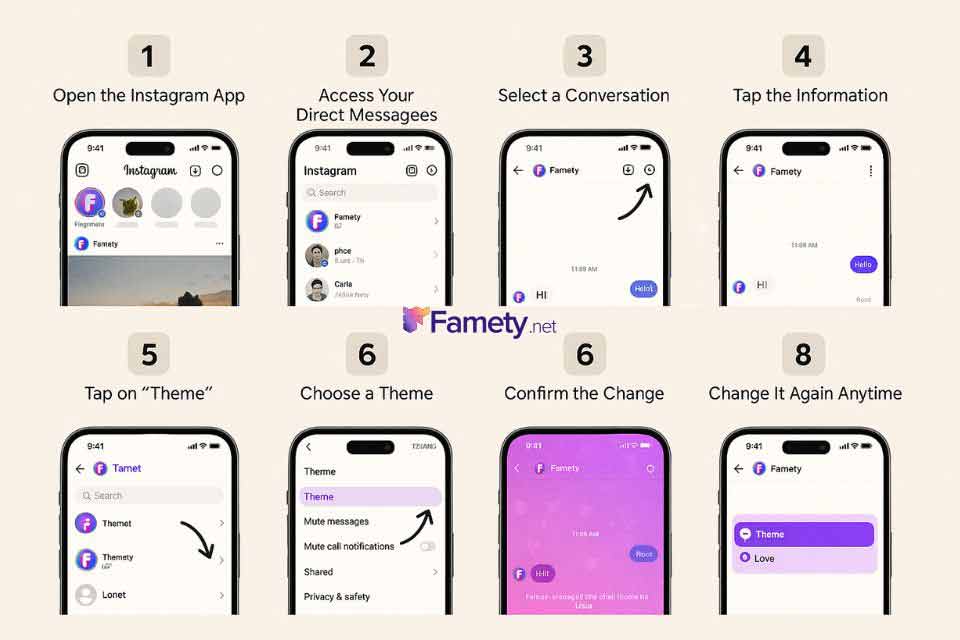
Step-by-Step Guide: How To Change Chat Theme in Instagram DMs
Changing the chat theme in Instagram DMs is a straightforward process that requires no technical knowledge. Below is a clear breakdown of each step involved, applicable to both Android and iOS users:
Step 1: Open the Instagram App
Ensure that your app is updated to the latest version. Older versions may not support theme customization.
Step 2: Access Your Direct Messages
Tap the messenger icon in the upper-right corner of the home screen. This opens your list of active conversations.
Step 3: Select a Conversation
Choose the chat thread you want to customize. The theme will apply only to this specific conversation.
Step 4: Tap the Information Icon
Inside the chat, tap the “i” symbol or username at the top of the screen. This brings up the conversation settings.
Step 5: Tap on “Theme”
In the settings menu, locate the “Theme” option. Tap it to view the available theme selections.
Step 6: Choose a Theme
Browse through the list of options. Themes range from solid colors to gradient designs and animated environments. Tap your preferred one.
Step 7: Confirm the Change
Once selected, the theme will be applied instantly. The other user in the conversation will see the updated theme, but no explicit notification is sent only the visual change will appear.
Step 8: Change It Again Anytime
You can revisit the theme menu as often as needed. There is no limit to how many times you can switch themes.
This feature allows users to personalize conversations for better context, emotional tone, or brand alignment. Whether for aesthetics or focus, altering a chat theme is one of Instagram’s simplest customization tools.
Can You Use Different Themes for Different Chats?
Yes, Instagram allows users to assign individual themes to separate chat threads, offering a high degree of customization across conversations. Each theme selection is unique to a specific DM, meaning a change in one chat does not affect others.
This level of granularity enables users to segment their messaging environment both functionally and aesthetically. For instance, a user might assign a cool toned theme to work-related conversations while choosing a brighter or animated design for personal chats. The change is not just visual; it creates an immediate mental context for the nature of the interaction.
From a design architecture standpoint, Instagram stores theme selections at the thread level, not account level. This allows for independent styling without dependency or inheritance between chats. It also supports greater clarity when juggling multiple message threads, especially for creators, small business owners, or social media managers managing diverse contacts.
Themes can be switched at any time and as frequently as desired. While both users see the same theme once applied, only the person who changes it controls the decision there’s no approval or confirmation required from the other party.
This feature aligns with Instagram’s broader emphasis on personalized user experience, giving control back to the user while maintaining simplicity in execution. Don’t forget that you can also get Instagram followers to increase your chances to receive DMs from new and fun people!
Why Can’t You Change Your Instagram Chat Theme?
In certain cases, users may find that the option to change Instagram chat themes is unavailable or unresponsive. This is typically not a permanent limitation but rather the result of one or more technical or platform-specific conditions. Below are the primary reasons why this issue may occur:
Outdated App Version
Instagram regularly updates its features, and chat themes are only supported on versions that include the Messenger integration. If your app hasn’t been updated recently, theme customization may be inaccessible. Updating to the latest version often resolves this.
Messenger Integration Not Enabled
To access chat themes, Instagram must be connected to Facebook’s Messenger platform. If the integration prompt was declined or skipped, theme functionality won’t appear. This can be reversed by enabling the upgrade through Settings > Privacy > Messages.
Business Account Restrictions
Some business accounts, particularly those with limited messaging permissions or automation tools enabled, may not support visual theme customization. Switching temporarily to a personal or creator account can confirm whether the limitation is account-based.
Device Compatibility Issues
Certain themes or the entire theme feature may not appear on older operating systems or under restrictive device settings. Testing the account on another phone can help isolate whether the problem is device-related.
Platform Limitations (Desktop)
Themes can only be modified within the mobile application. If you’re attempting to change the theme through the desktop version, the option will not be available by design.
Temporary Glitches or Cache Conflicts
In rare cases, app performance issues such as corrupt cache, incomplete data, or temporary bugs—can hide certain features. Logging out and back in, clearing cache, or reinstalling the app are first-line solutions.
Summary by Editor: Instagram was launched in 2010 after evolving from a location app called Burbn. Founders Kevin Systrom and Mike Krieger focused on...
Summary by Editor: Instagram was launched on October 6, 2010, as an iOS-exclusive app and gained rapid popularity. The platform was founded by Kevin ...
Understanding these constraints can help users quickly resolve the issue without assuming that the feature has been removed. In nearly all cases, the inability to change themes is linked to solvable technical conditions, not permanent restrictions.
Does Changing the Instagram Theme Affect Engagement?
Changing the Instagram chat theme is a visual customization feature that adjusts the appearance of message threads without altering the algorithm. This type of personalization does not influence how posts are ranked, how messages are prioritized, or how your content is distributed across the platform.
Theme selection can shape user experience by making conversations feel more organized or expressive. It can also help users differentiate between personal and professional chats, which may indirectly support clearer communication. These improvements do not modify reach or ranking signals, and they do not increase Instagram impressions.
While themes can enhance the atmosphere of a conversation and make messaging more enjoyable, they do not affect engagement metrics. Interaction levels continue to depend on content quality, user behavior, and algorithmic signals rather than chat appearance.







