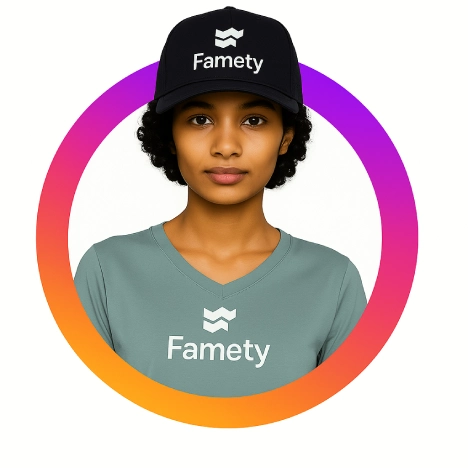If you are very annoyed by the new Instagram notification sound, you only need to follow 5 steps to return to the old notification sound.
Personalizing your Instagram experience includes customizing notification sounds to suit your preferences. While Android users have the flexibility to adjust these settings directly, iOS users face certain limitations. Here’s how you can manage Instagram notification sounds on both platforms:
Android Change the Instagram Notification Sound
Access Instagram Settings:
- Open the Instagram app.
- Tap your profile picture in the bottom right corner.
- Tap the three horizontal lines (menu icon) in the top right corner.
- Select “Settings” at the bottom of the menu.
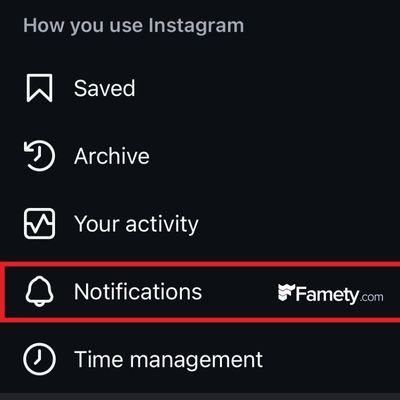
Navigate to Notifications:
- In the settings menu, scroll down and select “Notifications” under the “How you use Instagram” section.
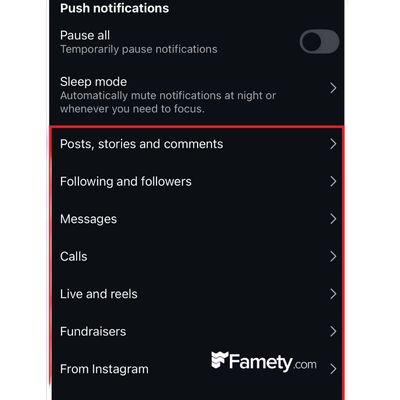
Select Notification Category:
- Choose a notification category, such as “Posts, stories, and comments.”
Access System Settings:
- Scroll to the bottom of the selected category and tap “Additional options in system settings.”
Change Notification Sound:
- In your device’s settings, select the specific notification type (e.g., Instagram Direct).
- Tap “Sound” or “Ringtone” to choose your preferred notification sound.
Note; The information in our article was last updated on 15.09.2025.
İOS Change the Instagram Notification Sound
As of iOS 18.3, iOS does not allow users to customize notification sounds for individual apps, including Instagram. Adjusting the “Text Tone” in the “Sounds & Haptics” menu affects all apps, not just Instagram.
Summary by Editor: Instagram was launched in 2010 after evolving from a location app called Burbn. Founders Kevin Systrom and Mike Krieger focused on...
Summary by Editor: Instagram was launched on October 6, 2010, as an iOS-exclusive app and gained rapid popularity. The platform was founded by Kevin ...
Share your feedback with Instagram through their help center or support channels to express your preferences regarding notification sounds.
Mute Notifications:
If the new notification sound is bothersome, consider muting Instagram notifications:
- Open Instagram and go to your profile.
- Tap the three horizontal lines (menu icon) in the top right corner.
- Select “Settings” and then “Notifications.”
- Choose “Push Notifications” and turn off specific notifications, like direct messages, or disable all notifications entirely.