The Instagram search feed adapts to user behavior, showing content based on prior activity, interests, and engagement patterns. Unlike static systems, Instagram’s search feed evolves continuously driven by signals such as profile visits, post interactions, and time spent viewing certain categories.
To change the search feed, users must alter the data inputs that train the algorithm. This is not done through a single toggle but through consistent, intentional actions over time. Here’s what influences the change:
- Clear Your Search History:
Navigate to your profile, access the settings, and select “Your Activity” > “Recent Searches.” Removing entries here resets immediate suggestion memory. - Stop Engaging With Unwanted Content:
Avoid liking, saving, or spending time on posts that do not align with your preferred themes. The algorithm weighs engagement signals heavily. - Use the “Not Interested” Option:
When irrelevant results appear, tap and hold the post, then choose “Not interested.” This actively removes categories from the feed’s learning model. - Search for Targeted Terms Regularly:
Searching and interacting with a specific niche or topic consistently helps Instagram associate your account with those interests. - Remove Cached Data (If Necessary):
Clearing app cache or reinstalling may help detach stubborn patterns, especially when older behavior continues to influence recommendations.
This process is behavioral rather than manual. The more deliberate your actions, the faster the shift. For creators, brands, or users operating in curated niches, retraining the search feed is essential for surfacing relevant content and optimizing platform value. Also, you can buy Instagram followers and improve your circle to get relevant feed posts.
What Influences Your Instagram Search Feed?
The Instagram search feed is not random it is driven by a complex, multi-layered recommendation system that evaluates user behavior, content signals, and network patterns. Understanding what influences it can help users manage the kind of content they are exposed to.
Profile Interaction History
Instagram prioritizes accounts that users have recently searched, visited, or interacted with. These profiles often appear at the top of the search feed regardless of current relevance.
Post Engagement Behavior
The algorithm registers every like, comment, save, and share. Repeated engagement with a particular theme or creator will increase the likelihood of similar content appearing in future search suggestions.
Time Spent on Content Categories
Dwell time how long a user pauses on a post or profile is considered a strong signal. The algorithm interprets extended viewing as interest, even without active engagement.
Hashtag and Keyword Exploration
The terms entered into the search bar help guide Instagram’s assumption of user intent. Regular searches for specific keywords shape the thematic composition of suggested content.
Shared Posts and DM Activity
Sharing posts via direct messages or engaging with content received in chats can influence the search feed, linking personal networks with algorithmic discovery.
Device Language and Regional Preferences
Even interface language and geolocation contribute to the filtering of content types, especially when Instagram aligns suggestions with local trends or culturally relevant material.
These factors combine in real time to construct a responsive, evolving feed. For users aiming to control the search environment whether to discover niche topics, block distractions, or shape professional presence understanding these inputs is essential.
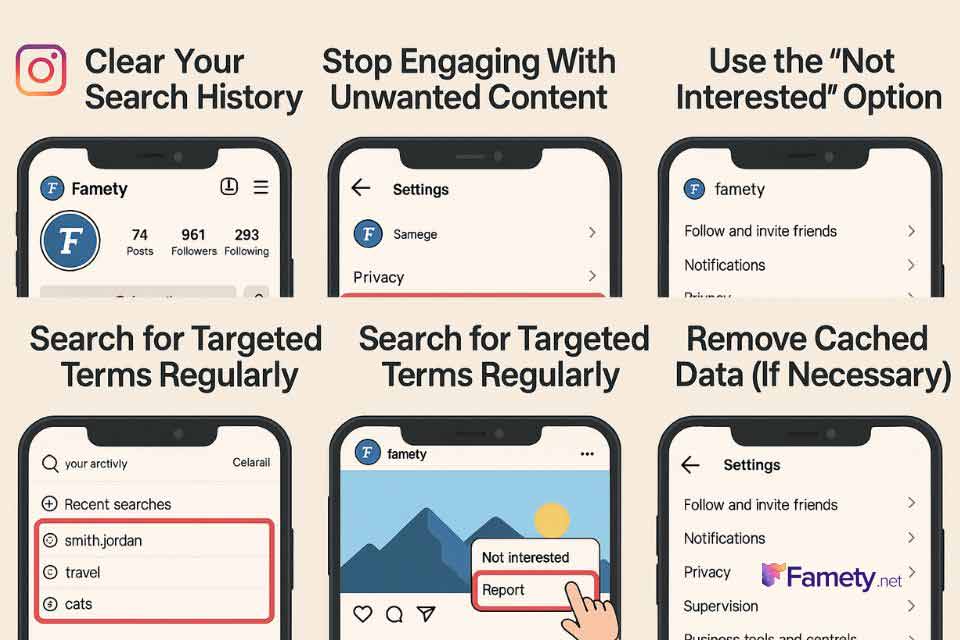
How To Reset or Clear Your Instagram Search Feed
Resetting your Instagram search feed requires a combination of manual data removal and behavioral recalibration. Although there is no single button to reset the algorithm entirely, users can take deliberate steps to clear influence patterns and start fresh.
Step 1: Clear Recent Search History
- Go to your Instagram profile.
- Tap the menu icon, then select “Your activity.”
- Choose “Recent searches.”
- Tap “Clear all.”
This action removes previous search terms, usernames, and topics from being suggested automatically.
Step 2: Use the “Not Interested” Feature
- When content appears in search results that doesn’t align with your preferences, tap and hold the post.
- Select “Not interested.”
- Instagram will use this feedback to exclude similar content categories moving forward.
Step 3: Reduce Engagement With Irrelevant Content
Avoid liking, saving, commenting, or spending time on posts you no longer want to see more of. Each of these actions reinforces that content type in your algorithmic profile.
Step 4: Begin Targeted Interactions
Start searching and engaging with content aligned with your updated preferences. The algorithm begins to shift direction based on new engagement patterns.
Step 5: Restart the App and Clear Cache (Optional)
In cases where old preferences persist despite behavior changes, try:
- Logging out and back in.
- Clearing Instagram cache via device settings (available on Android).
- Reinstalling the app if necessary.
These steps clear temporary storage that may delay updates to your search behavior.
Instagram comments not showing or posting can be due to various reasons including connectivity issues, app glitches or account limitations. Whether yo...
If Instagram isn’t showing your posts to followers, it’s often tied to how the platform prioritizes engagement and activity. Whether you’re dealing wi...
While these methods do not fully reset the algorithm, they offer the most direct way to influence and restructure your Instagram search feed over time. This is especially important for users managing multiple content strategies, shifting audience focus, or responding to changes in interest.
Does the People I Follow Affect My Feed?
The people you follow is a network signal that helps Instagram understand which communities, topics, and creators matter to you. When you expand or narrow your following list, Instagram recalibrates your discovery patterns, and this recalibration can shift the tone and relevance of your Explore and search feed over time. These shifts also relate to the structure of your Instagram followers, because your network composition influences the categories the algorithm learns to prioritize.
Following accounts that consistently post in a certain niche increases the likelihood of seeing similar content in recommendations. Likewise, unfollowing accounts that no longer match your interests reduces their influence on future suggestions. This network-based adjustment works alongside your engagement history, shaping a more personalized and coherent search experience.







