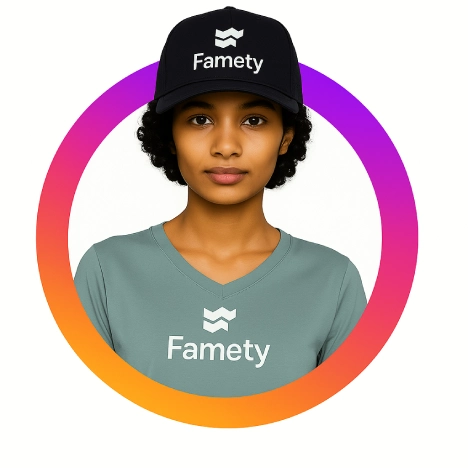Blocking someone on Facebook is a powerful way to cut off all interaction and visibility between you and another user. Whether you’re dealing with unwanted messages, online harassment, or simply need space, Facebook’s block feature lets you take full control of who can see or interact with your profile. Here’s exactly how to do it and what it means once you do.
Step-by-Step Guide to Blocking Someone from Your Account
On Mobile:
- Go to the person’s profile
- Tap the three dots (•••)
- Select “Block” and confirm
On Desktop:
- Visit their Facebook profile page
- Click the three dots next to their name
- Select “Block”, then click Confirm
You can also block someone through your Settings > Blocking menu.
How to Find the Block Option in Facebook Settings
To block a user via settings:
- Go to Settings & Privacy > Settings
- Click or tap “Blocking”
- Under “Block users,” type the name or email of the person
- Select the right profile and hit “Block”
This method is ideal when you don’t want to visit their profile directly.
Managing Your Blocked Users List
To view or manage people you’ve blocked:
- Go to Settings > Blocking
- Scroll down to see your blocked users list
- From here, you can unblock anyone if needed
Keeping track of your blocked list helps maintain your privacy and boundaries.
What Happens When You Block a User on Facebook
Once you block someone:
- They can’t see your profile, posts, or stories
- You’re automatically unfriended and unfollowed
- They can’t tag you, invite you to events, or message you
- All previous conversations in Messenger remain, but they can’t message you anymore
Blocking is private the user isn’t notified.
Blocking on Mobile vs. Desktop: Key Differences
The core functionality is the same, but:
- Mobile apps use a more visual menu system
- Desktop gives more direct access to settings and bulk blocking
- Messenger might require separate blocking in some cases
Whichever device you use, Facebook ensures blocking is quick and easy.
Alternatives to Blocking Unfriend, Unfollow, or Restrict
You don’t always need to block someone. Other options include:
- Unfriend: Removes them from your list, but they can still see public content
- Unfollow: Stay friends but hide their posts from your feed. Just follow.
- Restrict: Keep them as a friend, but limit what they can see
Each option offers a different level of distance choose what fits best.
Facebook Stars are a form of virtual currency that lets fans financially support creators during live videos or content. Facebook Stars are a virt...
Summary by Editor: LMS stands for “Like My Status,” a Facebook slang inviting likes, reactions, or conversations on posts. It appears in statuses, co...
Check what is the difference between friend and followers.
How to Unblock Someone If You Change Your Mind Later
To unblock a user:
- Go to Settings > Blocking
- Find their name in your blocked list
- Tap or click “Unblock” next to their name
- Confirm your choice
Note: Unblocking doesn’t restore friendship you’ll need to send a new friend request if you want to reconnect.