Instagram may crash due to internet connection issues, outdated app versions, software bugs, phone performance limitations, or server errors. To fix this, try updating the app, restarting your phone, reinstalling Instagram, or clearing the app cache. On iPhone, delete and reinstall the app to clear the cache, while on Android, go to Settings > Apps > Instagram > Storage & Cache > Clear Cache. If the issue persists, force-stop the app via Settings > Apps > Instagram > Force Stop and reopen it. Keeping your device and apps updated can help prevent crashes in the future.
Why Does Instagram Crash Upon Opening?
When you open the Instagram application or upload a photo or video, you may experience an Instagram crashing problem. This is not surprising. Below are some of the reasons why did instagram crash happening:
- There may be a problem with your internet connection.
- You may not have updated Instagram app on your phone.
- It could be caused by bugs in the Instagram app or your phone.
- Some settings on your phone may have restricted Instagram performance.
- It may be due to the capacity of your phone.
- It may be due to server errors.
As you can see, the question of why my instagram is glitching can have multiple answers. We recommend you to try the following steps for solutions.
Sometimes crashes are linked to connectivity or bugs, but they can also affect other features such as messaging. Many users report similar errors when Instagram Direct Messages are not working, showing that glitches often overlap across functions.
How to Solve Instagram Crashing Problem?
If you experience such a situation, there are procedures of how to fix Instagram:
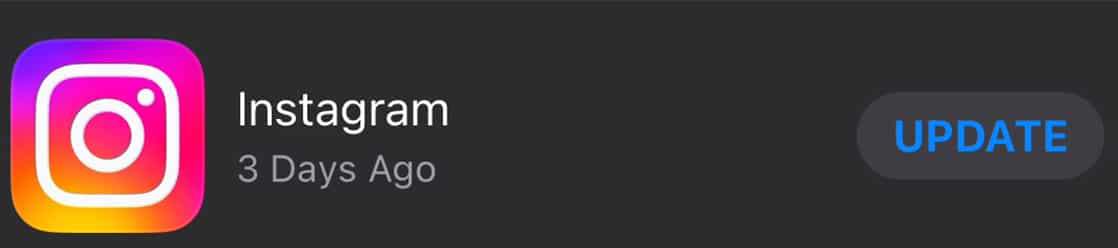
Update Your Instagram App
One of the common situations among Instagram problems is “Instagram is crashing when I open it” problem. Here is how to solve it:
- First, check to see if the application is up to date. If an update is required, connect to the application market, check the app status, and update it.
- Probably, the problem will be solved when you update Instagram. But if the problem still does not resolve, check out the other options listed below.
- Close the application, and then reopen it after a while. There may be a problem with your mobile device.
- If you are experiencing this problem only on Instagram, try deleting the application, and reinstalling it.
- Don’t worry; your data will not be deleted. Only the application will be deleted.
- If you do not want to experience such problems, we advise you to keep your mobile device and applications up to date.
Updating the app usually resolves most issues, but if the problem persists, remember that crashes can disrupt other features too, just like when Instagram Live isn’t working due to temporary bugs or outdated software.
Resolving with Clearing Cache and Data
The issue with Instagram might be caused by the cache. To clear instagram cache, you need to delete instagram app from your phone. When you delete and reinstall, you will have cleared the cache.
When you delete the application and reinstall it, your uploaded photos, videos and messages will come back. The videos and images that appear in your Instagram discovery will be deleted from the memory.
Follow the steps below to fix Instagram this way:
How to clear IG cache with iPhone
Since cache can not be deleted individually on this software you need to remove it by entering the settings page and removing the app. After you complete this process you need to reinstall the application. This will reincarnate the application without the previous data.
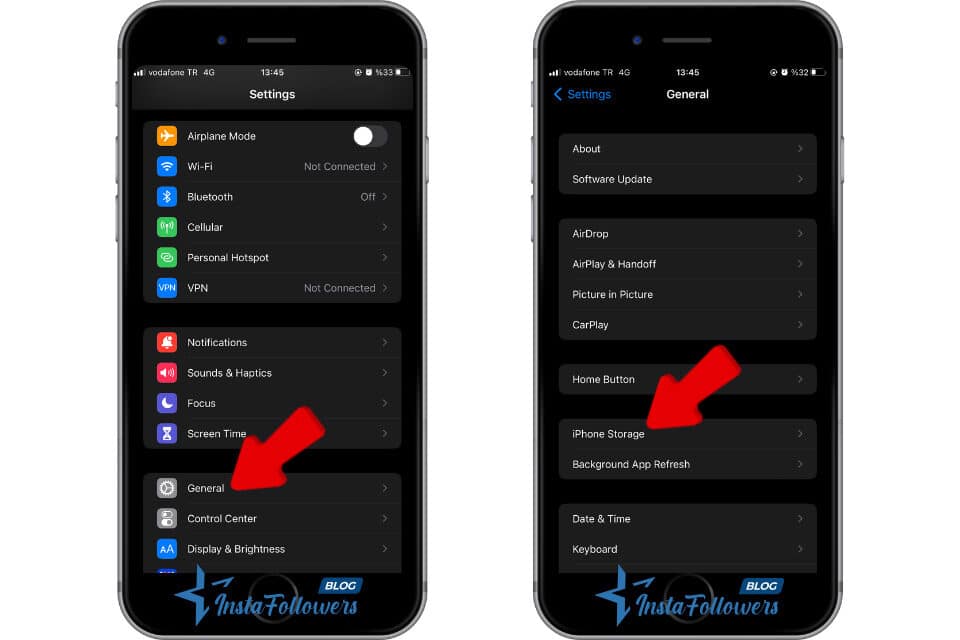
- Go to general from your iPhone’s settings.
- Then, tap on iPhone storage.
- Click on the Instagram app.
- Say delete the app.
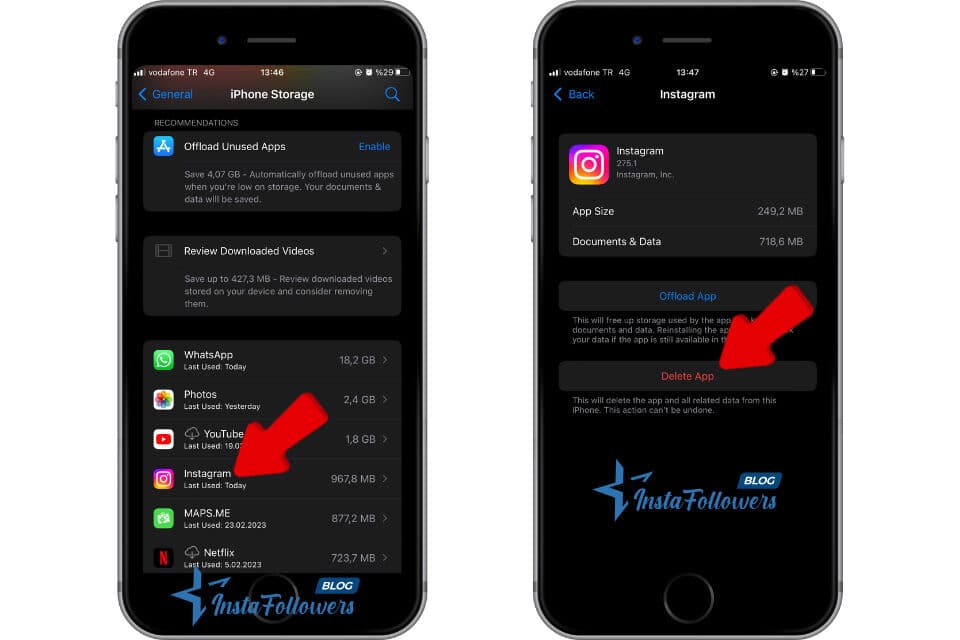
How to clear IG cache with Android
For Android devices, the procedure is much more straightforward. All you need to do is reach the app info and delete your cache in the “storage and cache” section. This might fix the problem. If not, try updating your system. The latter method might even fix cache related problems in iOS.
- Click on Apps and Notifications in Android settings.
- Then, Click on see all apps.
- Click on Instagram.
- Say Storage & Cache and then click Clear Cache.
Clearing cache can fix loading errors and prevent the app from freezing. A similar approach helps when Instagram won’t let you post, since both issues often stem from corrupted data or storage conflicts.
Solve By Force Stopping the App
To end the errors and glitches in your Instagram account, you can force stop the application and then restart it.
Stop App on Iphone
- Go to the area where you see all the open applications.
- Find Instagram and close the app by swiping up.
- Then turn it back on and check.
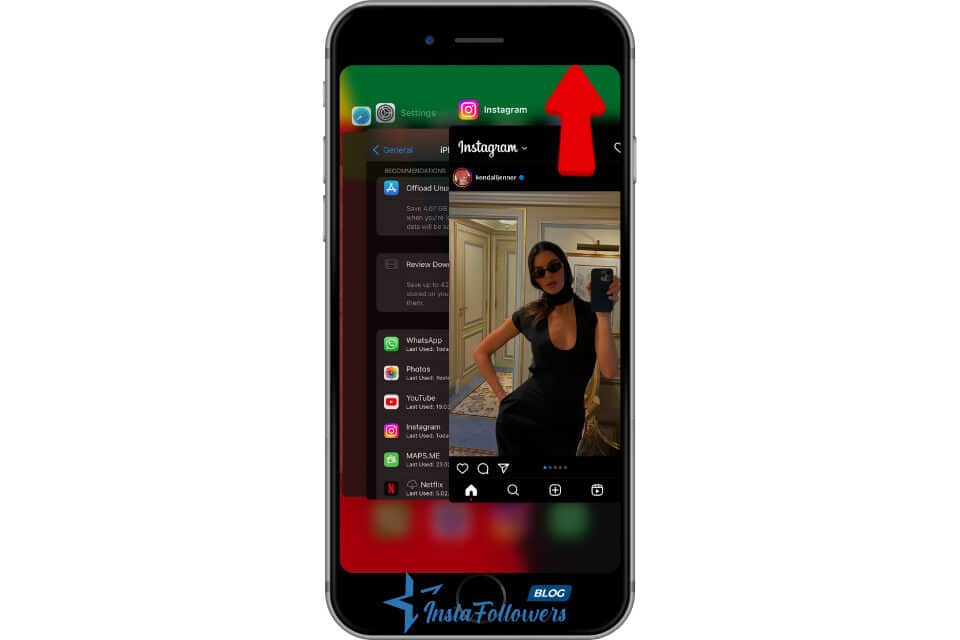
Stop App on Android
- Find apps in your phone’s settings.
- Then, find the Instagram app and click Force Stop. After that, open it again.
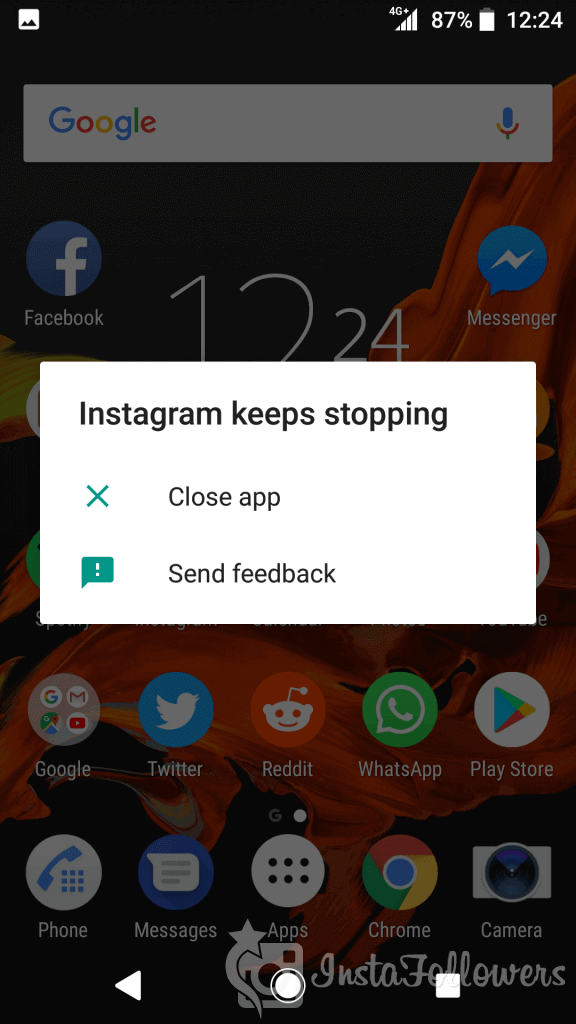
If you want to grow your Instagram account, you can check out Famety’s completely reliable Buy Instagram Followers from Famety service.







