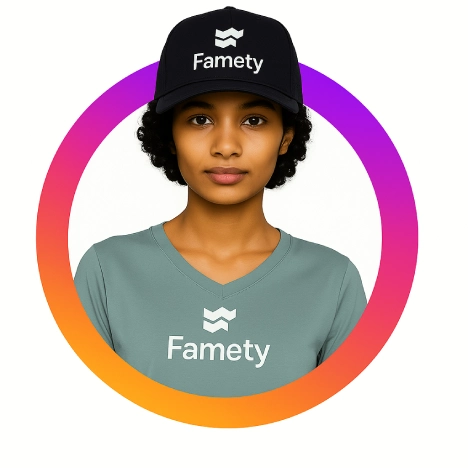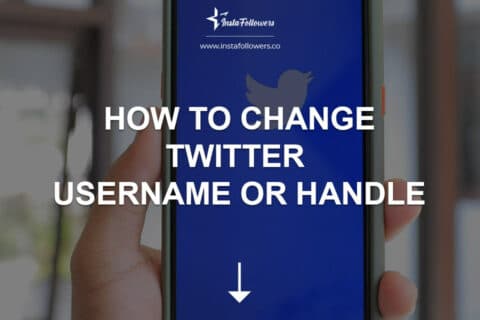Twitter, now rebranded as X, is evolving into more than a social media platform. Under Elon Musk’s vision, artificial intelligence plays a central role in shaping how users engage with content. At the heart of this shift is Grok, X’s native AI assistant. Grok is designed to answer questions, create content, and even add humor to conversations, making the user experience both informative and entertaining. Knowing what Twitter AI is and how to access it is the first step to taking full advantage of its features.
What Is Twitter AI on X and Where to Find It
Twitter AI refers to Grok, X’s integrated AI chatbot. Unlike traditional bots, Grok combines wit with real-time insights drawn from the X platform. Users can ask questions, get contextual explanations of trending topics, or even receive help drafting posts. To begin using Twitter AI effectively, it’s essential to understand how Grok works, where it appears across devices, and who can access it.
Meet Grok and how it works on X
Grok is not just a generic chatbot. It is built with a conversational style that blends helpful information with humor. Because it can leverage live data from X, Grok often provides fresher, more context-aware answers than typical AI tools. For instance, when you see a confusing post, Grok can explain its context or give a summary of the surrounding conversation. This mix of utility and personality makes Grok stand out among other AI assistants.
Where to access Grok on iOS, Android, and web
Accessing Grok depends on the device you use. On iOS and Android apps, Grok appears in the navigation bar or side menu. On the web version of X, you can find Grok in the left sidebar as a dedicated option. Tapping or clicking on Grok opens the chat interface immediately, allowing you to start asking questions or generating content. Regardless of platform, Grok is designed to be just a click away.
Availability and eligibility across plans and regions
Not every X user can access Grok at the moment. The feature is currently available primarily to Premium+ subscribers and is being rolled out gradually by region. In some countries, Grok is still in testing, meaning the option may not appear for all accounts. As X expands its AI features, availability will likely grow, but for now, subscription level and location are the main factors determining access.
Getting Started With Grok
Once you confirm that Grok is available on your account, the next step is to set it up and start experimenting. Getting started is simple, and X has designed the process to be seamless across devices. By following a few steps, you can launch Grok, explore prompt suggestions, and manage how your data is stored.
Update the app and open Grok from the navigation bar
Before using Grok, make sure your X app is updated on iOS or Android. New AI features are often tied to the latest app versions, and missing an update may prevent you from seeing Grok at all. Once the app is current, look for the Grok icon in the navigation bar or side menu. On desktop, Grok can be found in the left sidebar. Clicking the icon opens a dedicated chat window where you can immediately begin interacting with the AI.
Start a chat using prompt suggestions and follow-ups
When you first open Grok, you will see example prompts such as “Summarize this topic” or “Write a witty post about today’s news.” These suggestions show the range of what Grok can do. You can type your own question or select a suggested one to get started. Grok also allows follow-up questions, so if the first response is not detailed enough, you can refine it until you get exactly what you need. This conversational flow makes the tool feel more like a dialogue than a search box.
Manage settings, conversation history, and data controls
Grok saves your recent interactions so you can revisit them later. In the settings, you can clear your chat history, adjust notifications, and manage data permissions. If privacy is a priority, check the available options to see how your inputs are handled. By managing these settings, you can customize your Grok experience whether you want a permanent archive of your chats or prefer to start fresh every time.
Use AI In-Stream While Browsing X
Grok is not limited to a standalone chat window. One of its most powerful features is the ability to appear directly inside your browsing experience on X. This means you can use AI tools while scrolling through posts, reading threads, or exploring trending topics. By staying in the flow of your activity, Grok helps you make sense of conversations, spot misinformation, and quickly extract insights without leaving the platform.
Explain This Post to decode context and misinformation risks
When a post seems confusing or possibly misleading, Grok can break it down with the Explain This Post feature. With one click, the AI provides background details, clarifies references, and highlights why a post may be controversial. This helps users understand the bigger picture behind viral content instead of relying only on replies or speculation. It is especially valuable when misinformation is spreading, since Grok can point out missing context or direct you to reliable sources.
Mention @grok in replies to ask questions about a post
Grok can also be called into conversations by mentioning @grok in a reply. When you tag it under a post, the AI generates a quick analysis or answer related to that content. This allows you to ask clarifying questions in real time without leaving the thread. For example, you might reply “@grok explain the key point here” and receive a summary that makes the discussion easier to follow. This feature transforms normal replies into interactive learning opportunities.
Read Stories in Explore for AI summaries of trending topics
The Explore tab now includes Stories powered by Grok that summarize trending topics. Instead of sifting through dozens of posts, you can view a short AI-generated overview that captures the main points of a developing story. These summaries help you stay informed about news and cultural events while saving time. They are also useful for fact-checking, since Grok condenses a wide range of posts into a balanced snapshot of the conversation.
Write Better Posts With AI
One of the most practical uses of Twitter AI is improving how you write on the platform. Grok can help you draft posts, refine your writing, and even structure longer threads into a clear format. Instead of struggling with tone or length, the AI offers tailored guidance so your posts reach the right audience with clarity and impact.
Draft posts with tone, length, and style guidance
Grok can generate drafts that match different tones, such as professional, witty, or casual. You can also ask it to adjust the length so the post fits within X’s character limits without losing meaning. This flexibility ensures your message is not only clear but also tailored to the type of engagement you want. For instance, a business account may need concise, formal updates, while a creator might prefer a playful, humorous style.
Rewrite and proofread for clarity, grammar, and citations
If you already have a draft, Grok can act as an editor. It can check for grammar mistakes, improve sentence flow, and suggest more precise wording. For posts that reference statistics, quotes, or external sources, you can ask Grok to add citations or context to strengthen credibility. This makes it easier to share accurate information while maintaining a polished, professional tone.
Generate outlines and multi-part threads from a single idea
Threads are a popular way to explain complex ideas on X, but organizing them can be challenging. Grok simplifies this process by turning a single idea into a structured outline and then expanding it into multiple posts. Each post connects logically to the next, creating a clear narrative flow. This approach saves time while helping you share detailed insights in a format that keeps followers engaged from start to finish.
Research Faster With Real-Time Answers
Grok is more than a chatbot for casual conversations. It can serve as a research tool, helping you stay on top of current events and complex discussions happening on X. By delivering real-time summaries, surfacing key quotes, and organizing long threads into notes, Grok saves time while keeping your research accurate and accessible.
Ask for live summaries and source callouts on current events
When major news breaks, timelines can quickly fill with speculation and unverified claims. Grok can cut through the noise by generating a live summary of what is being said. It can also highlight key sources, giving you direct callouts to posts from verified accounts or original reporting. This makes it easier to distinguish facts from opinions and stay informed without scrolling endlessly through your feed.
Compare viewpoints and extract key quotes with timestamps
Discussions on X often bring together diverse perspectives, and Grok can help you see the bigger picture. By analyzing posts, it can summarize the main viewpoints and provide direct quotes with timestamps or links. This makes it simple to track how a conversation evolves over time and identify the most influential voices. Researchers, journalists, and students benefit especially from this feature because it organizes debates into digestible insights.
Turn long threads into bullet-point notes you can share
Threads can be informative but overwhelming, especially when they stretch across dozens of posts. Grok can transform them into a clean set of bullet points that summarize each main idea. These notes are easy to share with teammates, classmates, or followers, and they save time by cutting out repetitive details. Instead of copying text manually, you get a concise breakdown ready for quick reference or further discussion.
Create With Grok
Beyond answering questions and writing posts, Grok also supports creative features. These tools allow you to generate images, experiment with text-to-video, and even interact by voice. By combining productivity with creativity, Grok turns X into more than a social network, giving users a hands-on way to bring their ideas to life directly within the platform.
Generate images from prompts inside Grok
You can type a visual prompt into Grok and instantly receive AI-generated images. This feature is useful for brainstorming design ideas, illustrating posts, or creating quick concept art. Instead of relying on external tools, Grok makes image generation accessible inside X, helping you enrich your content with unique visuals.
Try text-to-video with Grok Imagine when available
Grok Imagine is an experimental feature that turns text prompts into short video clips. Although availability may be limited, it shows how X is moving toward multimedia creativity powered by AI. For content creators, this opens possibilities for dynamic storytelling and new ways to engage audiences. As the tool matures, it will likely expand to more regions and subscription tiers.
Use voice mode to ask and listen hands-free
Voice mode lets you interact with Grok by speaking instead of typing. You can ask questions, give prompts, and listen to answers read aloud. This is especially convenient for multitasking or accessibility purposes. Whether you are commuting, cooking, or simply prefer spoken interaction, voice mode makes Grok a more flexible assistant.
Comparison of Creative Modes in Grok
| Feature | What It Does | Best Use Case | Availability Status |
| Image Generation | Creates AI images from text prompts | Visuals for posts, concept art, quick ideas | Widely available to users |
| Text-to-Video | Turns prompts into short video clips | Storytelling, marketing, dynamic content | Limited, expanding slowly |
| Voice Mode | Enables hands-free voice interaction | Accessibility, multitasking, quick Q&A | Rolling out to select users |
If you liked this article, you might also like to check out our How to Change Twitter Username article!