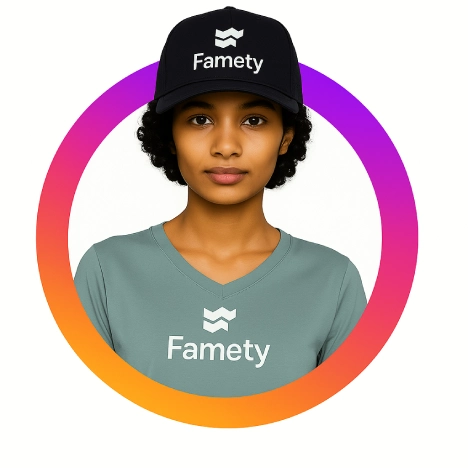- Open Settings > Siri & Search to disable features like “Learn from this App” and “Show App in Search”.
- Use Screen Time > Content & Privacy Restrictions to manage AI-related behavior.
- Siri Suggestions, app learning and personalization can be disabled for privacy and fewer distractions.
- There is no setting labeled “Apple Intelligence”; features are embedded under Siri, Keyboard and Personalization settings.
- Disabling Apple Intelligence can slightly reduce storage usage by limiting behavioral data caching.
- To reduce AI suggestions: Go to Settings > Screen Time, enable Content & Privacy Restrictions, turn off “Allow Siri” and adjust app-specific settings.
- Apple Intelligence includes Siri, smart predictions and typing suggestions for personalized user experience.
- Users may turn off AI for simplicity, privacy, control, and fewer digital interruptions.
- AI features can be turned off via Siri & Search, Keyboard, Analytics & Improvements and privacy settings.
- Most AI features can be re-enabled easily through Siri, Dictation and Keyboard settings if desired.
To turn off AI on iPhone, open Settings, tap “Siri & Search,” and disable features like “Learn from this App” and “Show App in Search.” Then go to Screen Time and make adjustments under Content & Privacy Restrictions. These changes reduce smart suggestions and machine learning behaviors without affecting your phone’s main functions.
Can I Turn AI Off On My iPhone?
Yes, you can disable iPhone AI features by changing certain settings. While not everything labeled AI can be removed, you can:
- Turn off Siri Suggestions
- Disable learning from apps
- Manage content restrictions in Screen Time
These steps give you more privacy and reduce your phone’s background data analysis.
Where Is Apple Intelligence In Settings?
You won’t find a direct “Apple Intelligence” label. Instead, AI features are integrated into iPhone AI settings like Siri & Search, Keyboard and Personalization. These control how your iPhone responds to usage behavior and generate suggestions. You can tweak or disable individual features based on your preferences.
Does Turning Off Apple Intelligence Save Storage?
Turning off Apple Intelligence helps limit background data and cache buildup which may slightly reduce storage use. Disabling features like app learning and smart typing prevents storage of user specific behavior patterns. While the space saved won’t be massive, it does support a cleaner, lighter system.
How To Turn Off Apple Intelligence Features In Screen Time Settings
Use this step by step method to remove AI suggestions iPhone shows:
- Open Settings
- Tap Screen Time
- Enable Content & Privacy Restrictions
- Turn off “Allow Siri”
- Adjust app specific restrictions
This process limits Siri’s learning, disables suggestions, stops behavior based recommendations in your usage patterns.
What Is Apple Intelligence?
Apple Intelligence refers to the AI powered features that personalize your iPhone experience. It includes tools like Siri, Smart Keyboard and app predictions. While useful, these features can be managed to stop Siri AI iPhone interaction if you prefer less automation and more manual control over your phone.
Why Turn Off AI On iPhone
Some users prefer simplicity over automation. Turning off AI helps you avoid unnecessary suggestions, data learning and background activity. It also aligns with personal privacy preferences, giving you more control over your digital habits and helping reduce distractions during daily phone use.
Why Turn Off Apple Intelligence In The First Place?
There are several reasons users choose to disable Apple’s AI tools:
- Enhanced privacy
- Reduced tracking and personalization
- Fewer distractions
- Cleaner user interface
By turning off these settings, you’re regaining control over how your device behaves, without sacrificing essential features.
How Do You Turn Off Apple Intelligence?
To turn off Apple Intelligence:
- Turn off iPhone app suggestions in Siri & Search
- Disable predictive text in Keyboard settings
- Set iPhone machine learning off under Analytics & Improvements
- Adjust privacy settings and turn off personalization
These steps allow you to reduce automated behavior and reclaim manual control over your device experience.
Can I Turn On AI On My Phone?
Yes, most AI features can be re enabled easily through your iPhone privacy AI settings. Simply go into Siri & Search, Dictation and Keyboard preferences to reactivate tools like voice suggestions, predictive text and personalized recommendations. Turning them back on helps your phone learn and adapt to your habits again.