- Messenger does not offer a built-in way to recover unsent messages, but there are indirect methods to view them.
- Unsent messages are deleted by the sender but leave a notification saying “user unsent a message.”
- Viewing notifications before a message is unsent may let you read it temporarily, especially if the screen is locked or Wi-Fi is off.
- Turning off internet when a message arrives might help you view it before it’s deleted.
- Android users can enable “Notification History” to keep records of all app notifications, including Messenger.
- iPhones do not support full notification history, but enabling “Show Previews: Always” in settings may help catch message previews.
- Third-party Android apps like Notisave, Unseen Messenger, and WhatisRemoved+ can save Messenger notifications for later viewing.
- These apps require notification access and storage permissions to function properly.
- Previously unsent messages cannot be recovered; only messages received after app installation can be viewed.
- Use any monitoring tools ethically and with respect for others’ privacy when attempting to view unsent messages.
Curiosity drives us to seek out hidden information, and this extends to social media interactions. If someone deletes a message on Facebook Messenger, you might wonder if there’s a way to retrieve it. As of 2025, Messenger doesn’t offer a built-in feature to recover unsent messages, but there are alternative methods to access them. Enabling notification history on your device allows you to see message previews even after deletion. Additionally, third-party apps like Notisave and Unseen Messenger can store incoming notifications, keeping a record of deleted messages. If you’ve activated email notifications for Messenger, you might also find message copies in your inbox. While these methods provide ways to recover unsent messages, it’s essential to use them ethically and respect user privacy.
What Is An Unsent Message? Is There A Way to See Them on Messenger?
The term “unsent message” refers to a message that’s been removed after it has already been sent to another user. You may retrieve your messages from Facebook Messenger and other social media platforms. Even though you can withdraw a message sent to another user, Messenger will tell them that there is an unsent message.
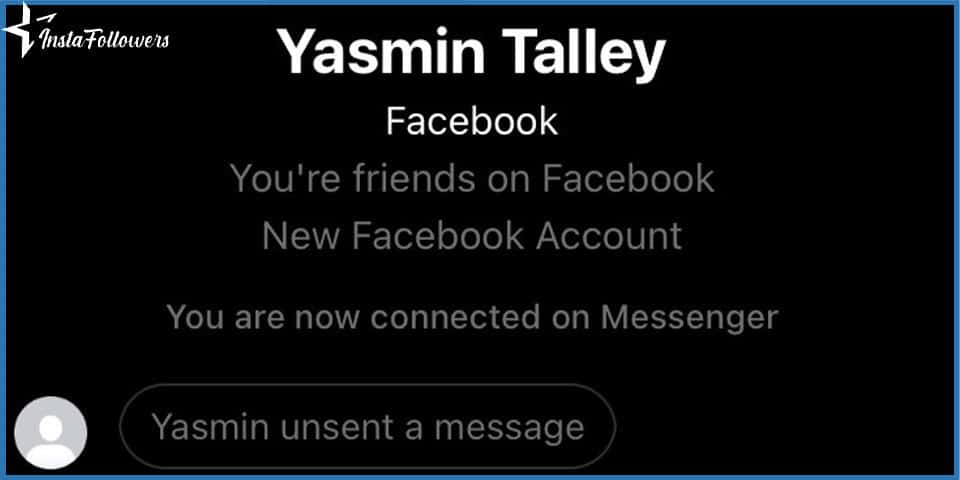
It is technically impossible to reverse a deleted Facebook Messenger message. Once the owner has removed a message, it is gone forever. You may notice a message saying “the user unsent a message” on your chat screen. Imagine that you want to buy Facebook followers, and when you buy it, you get a message from your follower, but the follower unsent it. Fortunately, there are ways to view an unsent message on your electronic devices.
You must follow a few things if you want to accomplish the near impossible. Follow the steps we’ve provided below on your devices to discover how you may view unsent Facebook Messenger messages.
- Check Your Notifications
Checking your notifications may be the first step you may take while looking for an unsent message. When using the Messenger app, notifications for new messages will appear on your phone’s screen even if you are not actively reading them at the time.
There are two key strategies to see an unsent message from your device:
- If your phone’s screen is locked, there is a higher probability of seeing an unsent message.
- If your Wi-Fi was turned off when the message was deleted, the likelihood of seeing the unsent message is higher.
The second approach is a little more challenging because it’s unlikely to predict when a message might be withdrawn. You might guess the message will be deleted, and your Wi-Fi will be turned off. But there is a slight chance that this may happen. This trick is still worth mentioning because there is a chance that it will succeed.
You may be able to access the contents of an unsent message if you turn off your internet connection as soon as you receive a message on the Messenger App. Note that the message you can view will disappear once you get your internet connection back.
Therefore, even if the message is unsent on Facebook Messenger, you might still have a chance to see it in this way.
- Turn on Your Notification History
The issue may be with your device’s notification history settings if you are having trouble seeing the unsent message from your notifications. This suggestion may help if you’re seeking a way to read unsent messages without downloading an app.
Remember that this feature functions mostly on Android devices, and even then, not all Android devices support turning on notification history. Fortunately, enabling notification history allows you to view unsent messages from all of your apps on your device.
Let’s now look at how to modify notification settings on iPhones and Android devices.
How to See Unsent Messages on Android %%currentyear%%
You must turn on notification history if you want to view unsent messages on your Android device. To do so, follow these instructions:
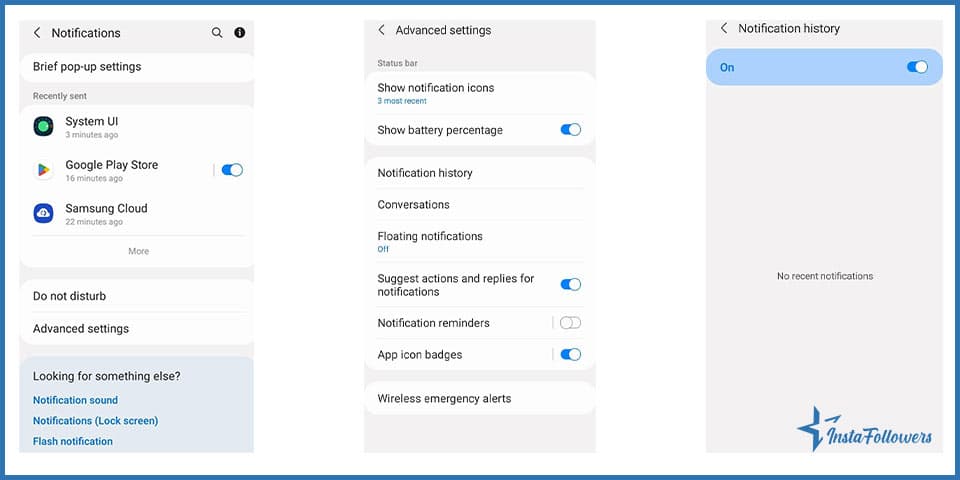
- Go to the settings on your mobile phone or tablet.
- Click on “Notifications.” Depending on the model of your Android device, tap on the “Advanced Settings” or “Manage Notifications”
- Find the section that says “Notification History”
- Make sure that it’s on
There you have it! You may now change notification history on your Android devices without downloading any apps. Once you turn on the notification history on your Android device, you can see unsent message Messenger or any other apps.
How to See Unsent Messages on iPhones
Unfortunately, you cannot enable notification history on iPhones, but there are alternative options you may try. You may try changing your notification settings if you wish to view unsent messages on your iPhone.
If you want to change your notification settings on your iPhone, simply follow these steps:
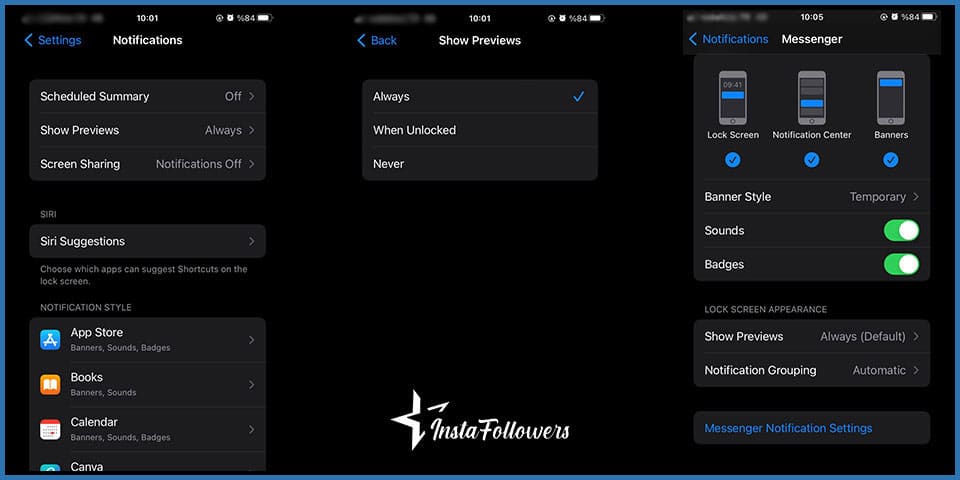
- Go to the settings on your iPhone
- Click on “Notifications.”
- Select the “Show Previews” option and tap on the “Always”
- Check the apps on the notifications page and select Messenger
- Tap the “Banners,” “Lock Screen,” and “Notification Center”
- When you see the “Show Previews,” click on “Always”
If you follow these guidelines, you might receive a notification from the Messenger app for the new messages before the user deletes them. This approach might work, but it does not guarantee that you will see the unsent messages.
Facebook Stars are a form of virtual currency that lets fans financially support creators during live videos or content. Facebook Stars are a virt...
Summary by Editor: LMS stands for “Like My Status,” a Facebook slang inviting likes, reactions, or conversations on posts. It appears in statuses, co...
Check the next section if you are wondering how to see unsent messages on your mobile devices using an app.
Apps for Mobile Devices: How to View Unsent Messages
Once a message is deleted, you lose it forever. However, there are still methods, including third-party programs, to see the unsent messages on your mobile devices.
Because of safety issues, you might be unsure about which apps to download or hesitant to try them. If so, check out the apps we’ve mentioned below to see any unsent messages on your mobile devices.
You may get apps such as Notisave, Unseen Messenger, and WhatisRemoved+ from the Google Play store if you’re wondering how to see unsent messages on your Android device. Despite not being available for iPhones, these apps function well on Android.
Check out the Google Play Store and download one of them to your Android device to explore them yourself. Simply stick to the following guidelines after installing the app:
- First, make sure Messenger notifications are open on your device
- Allow access to the notifications for the app you installed
- Allow the app to access your photos, media, and files on your device
- Select the apps on your device (in this case, it is the Messenger app) to store new notifications
- You can now look in the app’s storage to see if there are any unread messages
Remember that you might not be able to recover any unsent messages you had before downloading the program. After installing one of these apps, you can view any unsent messages you get. If you don’t want to view your messages on the Messenger App, you can see your Facebook messages without the app.







