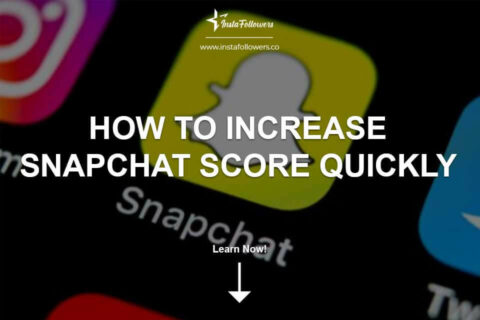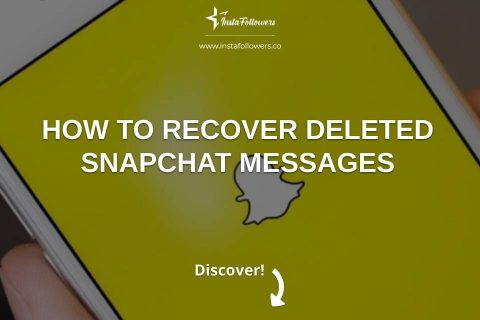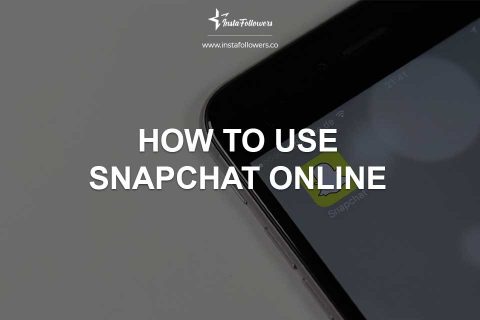Snapchat introduced My AI as a pinned chatbot in the chat feed but many users find it intrusive or unnecessary. Whether you’re looking to remove it completely or just unpin it from the top, here’s a full guide on how to get rid of Snapchat AI across different devices and account types.
Why Can’t I Unpin My AI On Snapchat?
You can’t unpin My AI unless you’re subscribed to Snapchat+. The unpin option is locked behind a premium paywall. For free users Snapchat keeps the chatbot fixed at the top of the chat feed with no option to move or hide it by default.
How To Unpin And Remove My AI From Snapchat
Follow these steps
- Open Snapchat and swipe right to access the Chat screen.
- Press and hold on My AI.
- Tap “Chat Settings”.
- To unpin select “Unpin Conversation.”
- To remove tap “Clear from Chat Feed.”
These options are usually only visible for Snapchat+ users. You may not see these controls without Snapchat+.
What Happens When You Unpin My AI?
Unpinning My AI simply moves it from the top of your chat list. It doesn’t delete it or stop the bot from responding. The conversation remains in your chat feed like any other friend or contact.
How Do I Turn Off Snap AI Edit?
Snapchat’s AI editing tools (like filters or background generators) are not part of the chatbot. These features cannot be fully disabled. You can avoid using them by not selecting AI effects in the camera or Snap editing tools but there’s no current way to turn them off completely from settings.
How To Disable My AI Via The Chat Feed
Some users can remove My AI directly from the chat feed
- Swipe right to open the Chat screen.
- Press and hold on My AI.
- Tap Chat Settings.
- Select “Clear from Chat Feed.”
If this doesn’t work, it may be limited by your subscription level or device version.
How To Remove My AI From The Settings
To clear your data from My AI
- On iOS:
- Tap your profile icon.
- Tap the gear icon (Settings).
- Scroll to Privacy Controls and Clear Data.
- Tap “Delete My AI Data.”
- On Android:
- Tap your profile icon.
- Tap the gear icon (Settings).
- Scroll to Account Actions.
- Tap “Delete My AI Data.”
After confirming, your chat history with My AI will be deleted but it may take up to 30 days to remove the data fully from Snapchat’s servers.
What Happens After Removing My AI?
Once removed:
- The bot disappears from your Chat feed.
- It won’t appear again unless you interact with it or Snapchat restores it via updates.
- Data tied to your previous chats can take several weeks to be erased from servers.
This action doesn’t affect your account negatively.
How To Delete Your Snapchat Data From My AI
You can remove your shared content with My AI in two ways
- Recent messages (last 24 hours):
- Long press the message.
- Tap Delete.
- Full history:
- Go to Settings.
- Tap Clear Data and Delete My AI Data.
This clears your stored conversations but may not prevent future data collection unless the bot is disabled entirely.
Can I Unpin My AI Without Snapchat Plus?
In most cases, no. Snapchat limits the unpin/removal features to Snapchat+ subscribers. Some users have reported temporary success by:
- Logging into Snapchat Web
- Clearing the bot from the chat feed
- Logging out and reinstalling the app
These steps are unofficial and may not work consistently.
What Can Snapchat’s AI Chatbot Do?
Snapchat’s chatbot can:
- Answer basic questions,
- Respond to text prompts,
- Recommend lenses or filters,
- Help identify objects using the camera,
- Suggest messages or generate quick replies.
It’s integrated into the app and designed to feel like a regular contact but its presence is automatic and not optional unless you have a paid plan.
Summary by Editor: Snapchat lets you adjust your AI’s gender in profile AI settings for personalized interaction. After changing your own g...
Since its launch in 2011 by Snap Inc., Snapchat has continuously evolved, introducing new features to keep users engaged. One of the most sought-after...
If you’d rather focus on growing your audience instead of using My AI, you can always buy Snapchat views to increase engagement.