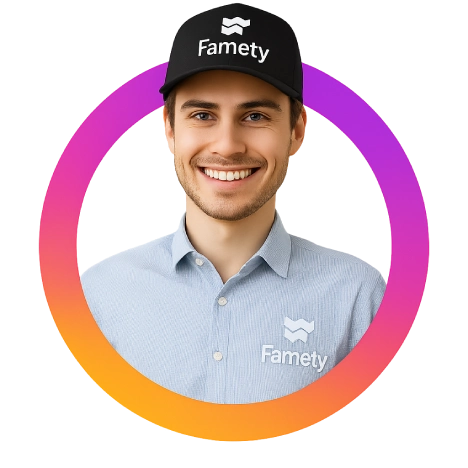Instagram suggests some pages that we might like and that might interest us. While this incident may be beneficial for some of us, it may annoy some of us. Instagram suggests posts based on your activity on the platform. It examines the types of posts you like, save, or interact with to recommend content that may interest you. Suggested posts aim to enhance your experience by showing content you might enjoy. If you don’t want to follow suggested users, you can easily disable Instagram suggestions so you can stop them from showing.
Nevertheless, it can sometimes be a hassle to browse through unwanted suggestions. Here, on this article, we will be providing you all you need to clear your feed with this disabling feature.
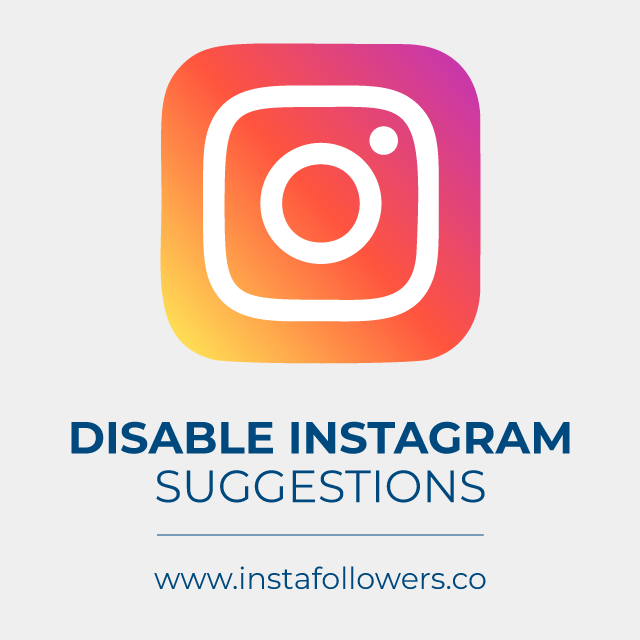
Disable Instagram Suggestions
You can do this from both your web browser and your phone. First, log into your account. Scroll down on your home page until you see a horizontal list of “Recommended for You” users. If you’re sure you don’t want to follow, choose the profile picture or name of any suggested user. Select the ” X ” in the upper right corner of any suggested userbox. It will disappear immediately. Select ‘’See All’’ above the list of suggested users to see multiple recommended users and delete them faster.
This will take you to a page with All Recommendations. To delete, select the X to the right of any suggested. After deleting all suggested ones, you can refresh your page to see new users. Instagram will continue to suggest new users for you to follow.
If you don’ want to receive any friend suggestions, tap on the three dots on the top right side of the recommended users and select the ‘Hide’ option. Then, Instagram will say that ”Account suggestions have been hidden. We’ll show these less often from now on.”
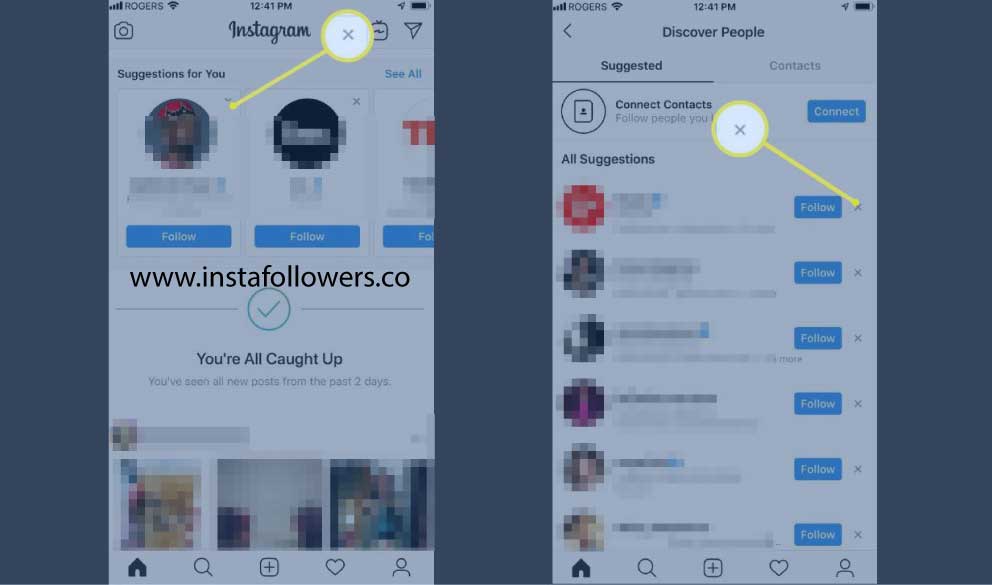
Hiding From Suggestions From Other Users
If you do not want your profile to appear on other users’ recommended list, you should exclude your account from this profile. Hiding your account will not prevent this. First, log in to your Instagram account. Switch to your profile by clicking on the profile icon in the upper-right corner. Select Settings. Scroll to the bottom of the page until you see “Similar Account Suggestions” and uncheck this box. Thus, your account will not appear in the recommended account section of others.
Eliminate Suggestions From Search Results
In the same order as Instagram friend suggestions, it offers you suggestions similar to the searches you have done before. This can be any word, tag, or account. These suggestions are sometimes helpful, but sometimes we may not want them to appear. Search results are reshaped each time you search. To do this, you must delete it every time. First, come to the section you are searching for. When you click on the place you searched for, the searches you’ve previously made will appear below. When you hover over these calls and click on the cross next to them, they are deleted from the call log.
On some phones, three dots appear instead of a cross. Likewise, when you click the three dots and click on exit or delete, that article will go from the search section. The text will reappear each time you search. For this, you have to repeat the same process after the search. To remove posts that you don’t want to see in your feed, you can also select the ‘I’m not interested’ option on specific posts. This action signals to Instagram that you’d like to see fewer similar posts in the future.
Conclusion on Disabling Instagram Suggestions
You’ve reached all the information you need to know about turning off Instagram contact suggestions, and now you can apply it. In this way, you can both eliminate the people suggested to you and you will not appear in the suggestions. Furthermore, keep in mind that there are other things you can restrict on Instagram for a better user experience; such as disabling direct messages on Instagram.
Summary by Editor: Instagram was launched in 2010 after evolving from a location app called Burbn. Founders Kevin Systrom and Mike Krieger focused on...
Summary by Editor: Instagram was launched on October 6, 2010, as an iOS-exclusive app and gained rapid popularity. The platform was founded by Kevin ...
Another way to manage your feed is to click the ‘X’ icon on individual suggested posts, which lets you remove them immediately. If you change your mind, Instagram allows you to undo this action by selecting ‘Undo’ right after hiding the post.
Does turning off Instagram suggestions affect my profile visibility?
Turning off Instagram suggestions does not directly affect your profile visibility. Disabling features like “Similar Account Suggestions” simply prevents your profile from appearing in recommended lists, but it doesn’t change how your posts perform in the algorithm. Your reach still depends on engagement signals such as likes, saves, shares and Instagram impressions. If your content performs well, you can still appear on Explore, hashtags, and feeds regardless of suggestion settings.