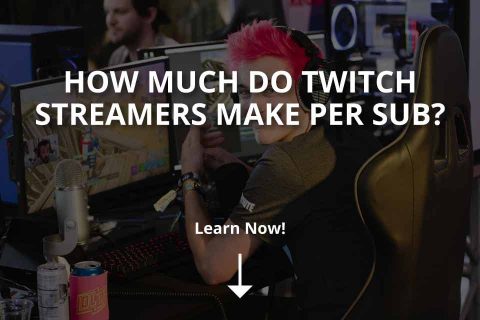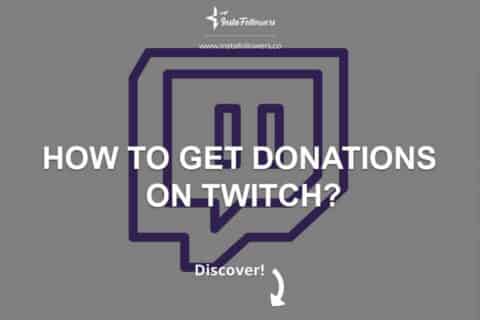Adding an AI chatbot to Twitch helps streamers manage busy chats, answer common questions, and keep viewers engaged while reducing distractions. Unlike standard bots that only respond to fixed commands, AI-powered bots can understand natural language, generate summaries, and moderate content intelligently. With the right setup, a chatbot becomes more than just an assistant, it turns into a reliable partner that supports your channel’s growth and enhances community interaction.
Choose Your Bot Approach
Before you set up an AI chatbot, you’ll need to decide how it will be built and what role it will serve. Some bots are simple plug-and-play tools, while others require coding and customization. The right choice depends on your technical comfort level, the features you want, and how much control you need.
No code cloud bots vs custom AI bots and when each makes sense
If you want a fast setup, no code cloud bots are the easiest option. These services let you connect your Twitch account, select commands, and enable AI-powered features without writing any code. They’re great for small to mid-sized channels that need moderation, FAQ responses, or summaries.
A custom AI bot, built with frameworks like Python’s TwitchIO or Node.js libraries, gives you far more flexibility. You can design prompts, integrate external APIs, and control exactly how the AI responds. Custom bots are ideal for advanced streamers who want branded experiences, unique commands, or tailored moderation workflows.
What the Twitch Chat Bot badge means and when it appears
When you create a chatbot account and connect it properly, Twitch may display the Chat Bot badge next to its name. This badge identifies the account as an automated assistant rather than a human user. It builds trust with your community because viewers know which messages are bot-generated. The badge typically appears when the account is registered as a bot through Twitch’s developer tools and follows platform rules.
Capabilities to plan for commands, summaries, moderation, and FAQs
AI chatbots can do much more than just answer basic questions. You can program them to:
- Run custom commands such as “!schedule” or “!discord” for instant info.
- Provide summaries of long discussions so new viewers can catch up quickly.
- Act as a moderation tool by filtering spam, offensive language, and links.
- Answer frequently asked questions, saving you time during a live stream.
Planning which features matter most to your stream helps you choose or design a bot that fits your needs without overwhelming chat.
Create a Bot Account and Get Permissions
Before an AI chatbot can join your stream, it needs its own Twitch account and the right permissions. Separating the bot from your main channel account keeps credentials secure and makes it easier to manage settings. Once the bot account is set up, you’ll connect it to Twitch’s developer platform to generate the access tokens it needs to read and send messages in your chat.
Make a separate Twitch account for the bot and enable 2FA
Start by creating a dedicated Twitch account that will act as your bot. Give it a name that clearly signals it is a bot so viewers recognize it easily. After registration, enable two-factor authentication (2FA) to protect the account from unauthorized access. This step is required by Twitch for any account that will participate in chat.
Register a developer app and obtain the correct OAuth token
Next, go to the Twitch Developer Console and register a new application. This app acts as the connection between your bot and Twitch’s chat servers. Once registered, you’ll generate an OAuth token which grants the bot permission to log in and interact with your channel’s chat. Keep this token secure, as anyone with access to it could control your bot.
Add the bot to your channel and assign moderator if needed
After you have the bot account and OAuth token ready, invite the bot to join your channel. In many setups, this involves pasting the token into your bot’s configuration or hosting platform. If you want the bot to perform moderation tasks such as removing spam or enforcing chat rules, assign it moderator status. Without mod privileges, the bot can post and reply but won’t be able to manage messages effectively.
Connect To Twitch Chat and Events
Once your bot account is set up, the next step is to connect it to Twitch chat so it can read and send messages. Twitch uses an IRC-based protocol for chat, and it also provides EventSub for receiving notifications about channel activity. Proper connection ensures your bot stays responsive without breaking Twitch rules or overwhelming your viewers with too many messages.
Join IRC to read and send messages reliably
Twitch chat is built on IRC, a lightweight protocol that bots can easily connect to. By joining the IRC server with your bot’s OAuth token, the bot can listen to all messages in your channel and send responses back. Many popular bot frameworks include built-in IRC support, so you don’t need to code the connection from scratch. A stable IRC connection is the foundation for every reliable Twitch bot.
Subscribe to EventSub for chat, follows, and Shield Mode signals
While IRC handles real-time chat, EventSub delivers structured updates about channel events. With EventSub, your bot can receive alerts when someone follows, when chat enters Shield Mode, or when a specific action happens. These event signals allow your bot to react automatically, for example by greeting new followers or adjusting moderation when Shield Mode is enabled. Combining IRC with EventSub gives your bot both conversational and event-driven capabilities.
Respect chat rate limits and message pacing best practices
Twitch enforces strict limits on how many messages a bot can send in a given time frame. Ignoring these limits can result in your bot being disconnected or flagged as spam. To stay compliant, program your bot to queue responses and space them out rather than posting too many at once. Following message pacing best practices keeps your chat smooth and prevents the bot from overwhelming conversations.
Add AI Capability To Your Bot
Once the bot is connected to Twitch chat, you can integrate AI features to make it more interactive and helpful. Instead of only responding to fixed commands, an AI-enabled bot can understand natural language, summarize chat activity, and provide dynamic answers. The key is to design its behavior carefully so the bot feels supportive without becoming disruptive or inappropriate.
Design prompts with safe reply rules and profanity filters
When building AI prompts, clarity and safety come first. Define strict rules for tone and behavior, such as always staying polite, avoiding offensive topics, and steering clear of personal information. Pair the AI with a profanity filter so that generated responses never include harmful or inappropriate language. Clear prompting combined with content filtering protects your community and ensures that the bot’s replies meet Twitch guidelines.
Use recent chat context and channel rules for grounded answers
A good AI bot does not respond in isolation. Instead, it should pull from the recent chat history to provide context-aware answers that feel natural. For example, if viewers are asking about your stream schedule, the AI can check chat references and reply accurately. Also, make sure the bot respects your channel rules, such as not spoiling game storylines or avoiding certain off-limits topics. Grounding the AI this way creates relevance while maintaining community trust.
Implement useful commands like ask, summary, and explain
To keep the AI practical, add structured commands that viewers can use when needed. Examples include:
- !ask: lets viewers ask questions and receive AI-generated answers.
- !summary: creates a quick recap of recent chat for new joiners.
- !explain: breaks down complex topics or inside jokes for clarity.
These commands balance open-ended AI interaction with predictable utility, ensuring your chatbot is engaging but still easy to control.
Moderation And Safety On Twitch
An AI chatbot can add value to your stream, but only if it operates within Twitch’s safety rules. Moderation tools combined with AI safeguards ensure your community remains welcoming, respectful, and free of harmful content. By configuring settings carefully, you protect both your viewers and your channel’s reputation.
Use AutoMod, Shield Mode, and suspicious user signals together
Twitch provides AutoMod to catch offensive language and block harmful content automatically. When combined with Shield Mode, you gain the ability to lock down chat during raids or harassment attempts. Monitoring suspicious user signals also helps your bot and moderators identify accounts likely to break the rules. Layering these features with your AI chatbot creates a strong defense system against disruptions.
Set chat verification and follower requirements effectively
To reduce spam and bot attacks, enable chat verification tools such as phone or email confirmation. You can also set minimum follower or account age requirements so only trusted viewers can send messages. These settings filter out many bad actors before they ever appear in your chat. Used correctly, they give your AI chatbot and human mods fewer issues to manage.
Log interactions, disclose AI use, and protect user privacy
Keep a secure log of AI interactions so you can review how your chatbot responds over time. Transparency is also important: make sure to disclose clearly that your bot uses AI, either in your channel description or a pinned message. Finally, never store or share personal user data collected by your bot. Respecting privacy is not just a Twitch guideline but also a way to maintain community trust.
Twitch emotes are one of the most effective ways to give your community a shared identity. With AI tools, you can design unique and expressive emotes ...
Twitch has become one of the most popular streaming applications all the time after it was released. With its motto, “Don’t just watch, join it.”, it ...
If you liked this article, you might also like to check out our How Much Do Twitch Streamers Make per Sub? article!