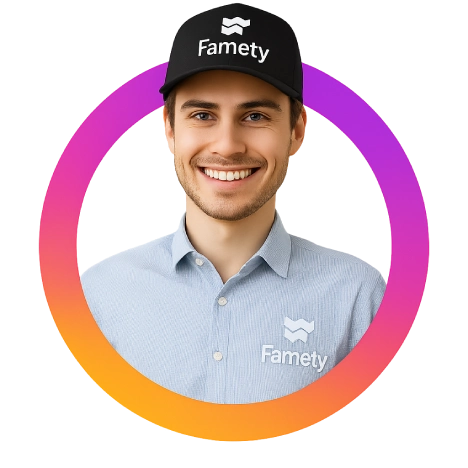”Sorry, Something Went Wrong” Error is the error many Instagram users have recently encountered when logging into their accounts from their phones. It’s not surprising – the developers are updating one after another, and perhaps they overlooked something meaningful in their pursuit of perfection.
Still, with the necessary persistence, there will be a way out of any situation. Here are a few solutions to fixing the “Sorry, something went wrong Instagram” error when logging in to Instagram.

8 Methods to Fix an Instagram Error: “Sorry, Something Went Wrong”
Here are some of the ways for fixing the Instagram Error that goes “sorry, something went wrong.” After picking up the right method and following the steps you will no longer face the same problem.
Method 1: Instagram Servers
This problem is likely to be encountered when the Instagram servers are busy. In such cases, you can contact your friends to find out if the problem is caused by your device only. You can also check the Instagram live interruption map for such issues.
Method 2: Log in Different Device
Try to log into your account from another phone. Oddly enough, but the method sometimes works. If switching devices doesn’t help, it could also be linked to problems with sending or receiving messages, similar to when Instagram Direct Messages (DMs) are not working.
Method 3: Connect Instagram With Facebook
Try to go to Instagram with Facebook. Probably, you were repeatedly asked to link your two accounts on these social networks, and if you went for it, then you can quickly figure out the login error. It is enough to log in through the Facebook profile linked to your Instagram account.
Method 4: Try it With Instagram Web Version
Go to the web version on Instagram. This will not solve the login problem, but you will still be able to view the feed.
Method 5: Temporarily Block My Account
Launch the web version of Instagram (Instagram.com), log in, and go to the settings. There, find the option “Temporarily block my account” and select it by clicking on the line. Select “login problems” as the reason, then confirm your request for temporary blocking and forget about the problem for 3 hours. The account is returned from blocking using login. It is not known what happens there during these three hours, but for the vast majority of users, the problem with logging into Instagram was solved in this way.
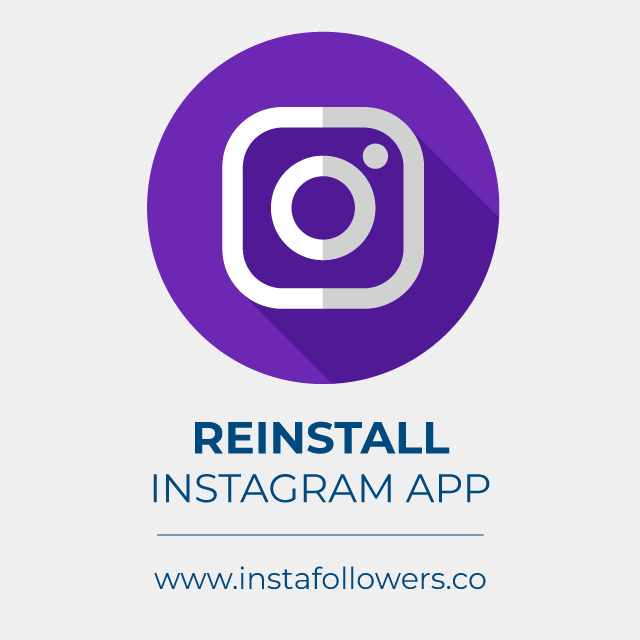
Method 6: Reinstall Instagram App
Delete the Instagram app and install it again. Sometimes this process works even if there is no definitive result. Sometimes reinstalling solves hidden glitches, but if you still face upload issues, it may feel the same as when Instagram won’t let you post.
Method 7: Device to Factory Settings
You are resetting the device to factory settings. This method is said to have helped several users too. You can try it again, but do not forget to make a backup so as not to lose all the information stored on your smartphone.
Method 8: Report an Error to Instagram Technical Support
If the issue persists, we suggest contacting your Instagram Technical Support. If your account is available on the site, then log in to your account there, go to your profile there, click the change button, and in the menu that appears, click Report issue.
- Report a problem
- Report an Instagram issue
- Click “Submit a Complaint” in Instagram support
It remains to describe the problem and wait for an answer from a competent specialist. You will need to wait for a 1-2 day response.
Conclusion on Fixing ”Sorry, Something Went Wrong” Error on IG
The “Sorry, something went wrong” error in the Instagram mobile app may be triggered by a different set of factors. From server failures to user ban, in case of a ban, we recommend using a proxy and try your profile from another IP. In some cases, this helped solve the problem, and access to the Instagram account was restored. If not, you might consider investigating log in related issues and for that, you need to learn how to fix Instagram Login Error. In rare cases, login errors overlap with account restrictions, just like when users ask why they can’t create an Instagram account.