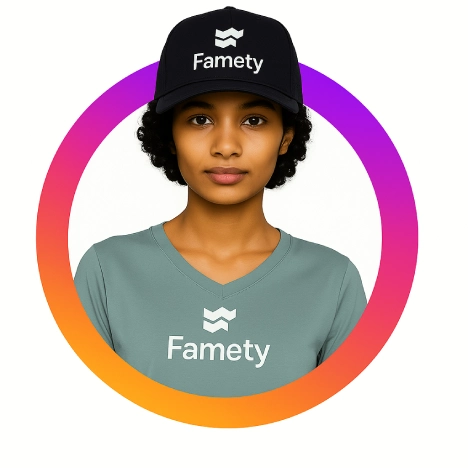You can’t entirely disable AI on Facebook but you can limit its influence in specific areas.
Facebook uses artificial intelligence across its ecosystem from curating your newsfeed to powering recommendations and search. It’s a deeply embedded system that runs behind the scenes and isn’t a toggle you can flip off.
There are workarounds and settings you can adjust to reduce AI based features especially when it comes to Meta AI in search, messages and photo tagging.
How to Get Rid of Meta AI on Facebook
Meta AI rolled out widely across Facebook in 2024. While Meta hasn’t provided an official “off” switch, you can suppress its activity by using the following settings and behavioral workarounds:
1. Limit Meta AI in Facebook Search
Meta AI answers appear when you type in the search bar. To avoid triggering them:
- Use full URLs or exact profile/page names.
- Avoid typing questions or phrases like “how to…” or “what is…”
- Ignore the AI result and click only human generated content.
2. Mute or Block AI in Messenger (Workaround)
While there’s no direct setting to remove Meta AI from Messenger you can
- Open the Meta AI chat.
- Tap the profile icon.
- Choose “Mute” or “Ignore” to stop it from auto appearing.
Facebook may still show it occasionally but this reduces its presence significantly.
3. Change Your Feedback Settings
When you interact with AI features (such as suggested responses or generated answers), tap the three dots or “X” and choose “I don’t want to see this.” Repeating this can signal Facebook to reduce those features.
For those focused on visibility without relying on unpredictable algorithm shifts, platforms like Famety offer practical alternatives such as Buy Facebook Likes, Buy Facebook Views and even Buy Facebook Reels Views to maintain engagement without depending on AI boosted reach.
How Do I Stop Facebook from Using AI on My Photos?
Facebook’s photo recognition AI automatically identifies people, locations, objects in your photos even those you don’t tag. While it can’t be disabled completely, you can restrict what it does:
- Go to Settings & Privacy > Settings > Face Recognition.
- Select “No” when asked if you want Facebook to recognize you in photos and videos.
This limits how your own face is used by AI, though it doesn’t stop others from tagging you manually.
If you want more control
- Avoid uploading photos with faces.
- Avoid using auto tag suggestions.
What Does AI Enabled Mean in Facebook Groups?
“AI enabled” in Facebook groups usually means Meta is using automation tools to:
- Suggest post approvals
- Moderate comments for toxicity or spam
- Generate group recommendations
Admins may see these tools helping filter content or suggesting actions. Members might see automated warnings or group suggestions. It does not mean your conversations are being read word for word by humans but AI does scan for policy violations.
Facebook Stars are a form of virtual currency that lets fans financially support creators during live videos or content. Facebook Stars are a virt...
Summary by Editor: LMS stands for “Like My Status,” a Facebook slang inviting likes, reactions, or conversations on posts. It appears in statuses, co...
You can ask group admins to disable certain AI moderation features, though they might not have full control either.
Does Facebook AI Listen to Conversations?
No, Facebook does not actively listen to private conversations through your phone’s microphone, according to multiple investigations and Meta’s own statements but the platform does analyze:
- What you type and search.
- What you hover over or click.
- Your behavior across Meta products and third party apps with tracking.
So while it’s not eavesdropping, it is tracking and that’s what fuels AI powered ads and recommendations.
How Do I Turn On Meta AI on Facebook?
Meta AI is already “on” by default if your account is in a supported region. You don’t need to enable anything. If you’re not seeing it yet, it may be because:
- It hasn’t rolled out to your location.
- You’re using an older version of the app.
- Your account has limited access due to privacy settings.
To access Meta AI
- Tap the search bar and type a question.
- Or open Messenger and look for “Meta AI” in your chat list.