Instagram Highlights are one of the most useful tools to make your Stories last longer and stay visible on your profile. Whether you’re a content creator, small business owner, or just love organizing your memories, Highlights allow you to curate themed content collections that your followers can view at any time. In this guide, you’ll learn what Highlights are, how they work, and why they matter on Instagram.
What Are Instagram Highlights?
Instagram Highlights are permanent collections of Stories that appear on your profile. Instead of disappearing after 24 hours like regular Stories, Highlights allow you to keep important or favorite content visible for as long as you want.
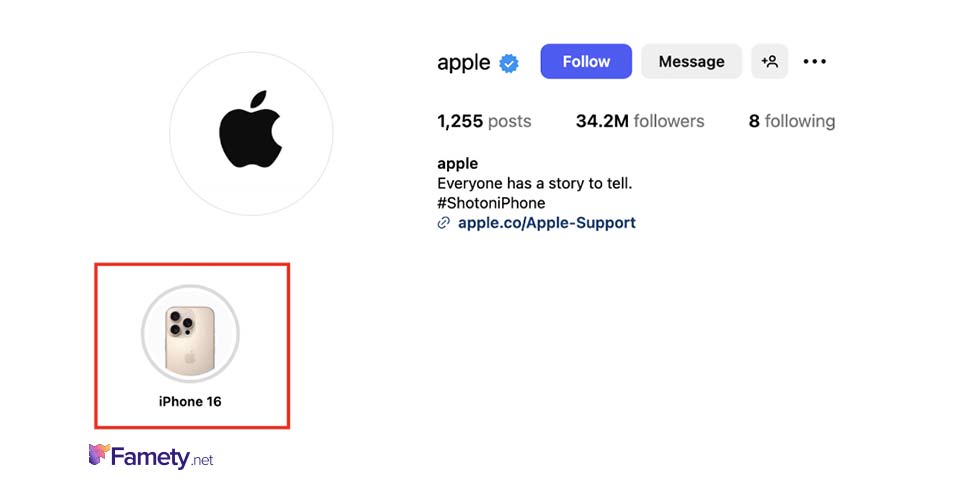
How Highlights Differ From Regular Stories
Here are the key differences between Instagram Stories and Highlights:
- Lifespan: Stories disappear after 24 hours, but Highlights stay on your profile until you delete them
- Placement: Stories appear at the top of the feed; Highlights appear below your bio
- Purpose: Stories are spontaneous; Highlights are curated and reusable
This makes Highlights ideal for content that remains relevant over time.
Why Instagram Highlights Matter for Personal and Business Accounts
Instagram Highlights are a valuable part of your content strategy:
- Creators can categorize content like tutorials, Q&As, or travel moments
- Brands can showcase products, testimonials, or how-to guides
- Influencers often use them for sponsored content, fan shoutouts, or behind-the-scenes footage
- Everyone can organize highlights like “Vacations,” “Favorites,” or “Recipes”
They help visitors quickly understand who you are and what you offer.
Where Highlights Appear on Your Profile
Highlights show up right below your bio and above your post grid. They appear as small circular icons you can:
- Label with a custom name
- Customize with a highlight cover
- Tap to view or edit at any time
They’re one of the most prominent parts of your Instagram layout and often the first thing new visitors see.
How to Create a Highlight on Instagram (Step-by-Step)
Creating an Instagram Highlight is a quick way to organize and extend the life of your Stories. You can create a Highlight directly from an active Story, your Story archive, or even by editing existing Highlights.
Creating a Highlight From an Active Story
- Open the Instagram app and tap Your Story.
- View the frame you want to save.
- Tap the “Highlight” icon in the bottom right.
- Choose “New” to create a new Highlight or select an existing one.
- If new, enter a name and tap “Add”.
That Story will now appear as a Highlight on your profile.
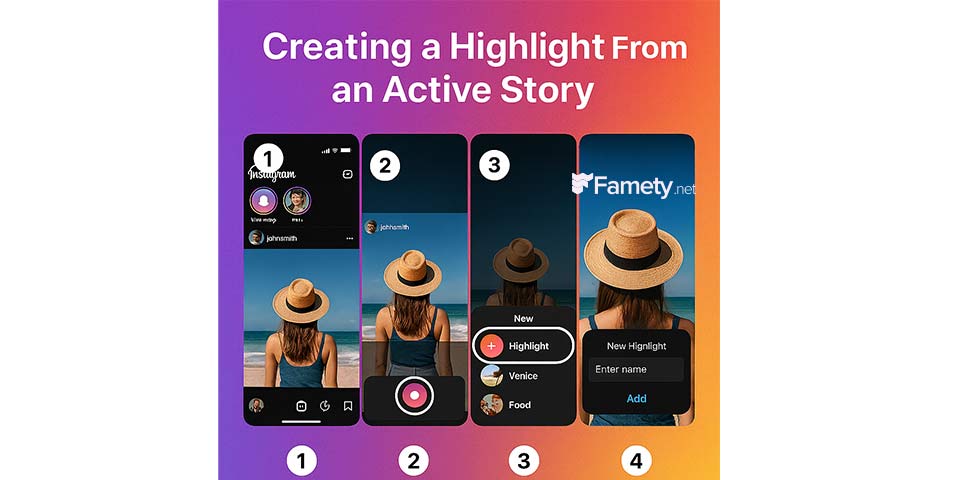
Creating a Highlight From the Archive
- Go to your Instagram profile.
- Tap the menu (≡) and choose Archive.
- Select a past Story from your archive.
- Tap the Highlight icon and choose or create a Highlight.
- Finalize the name and cover (optional) and tap Add.
This is useful for organizing older content into categories like trips, events, or series.
Adding New Stories to an Existing Highlight
To add more content to an existing Highlight:
- View the Highlight on your profile.
- Tap the “More” button (three dots) > Edit Highlight.
- Select “Stories” tab and tap to add more.
- Press Done to update.
Instagram will insert these in chronological order.
Rearranging or Removing Highlighted Stories
Instagram doesn’t let you drag stories to reorder manually, but you can:
- Remove a Story: Go to Edit Highlight > Uncheck the story > Done.
- Re-add in desired order: Remove all, then re-add them in the order you prefer.
This is the only way to “reorder” content within a Highlight.
Viewing and Managing All Highlights in Your Profile
To view or manage your Highlights:
- Visit your profile page.
- Tap any Highlight to view its content.
- Hold down on a Highlight to open options:
- Edit Highlight
- Delete Highlight
- Change cover
- Add or remove stories
These options help keep your Highlights updated and relevant.
Customizing Your Instagram Highlights
Instagram Highlights are more than saved stories. They’re also an extension of your personal or brand identity. With a few simple design tweaks, you can make your Highlights more attractive, clickable, and informative.
Editing the Cover Image of a Highlight
By default, Instagram uses the first frame of a Highlight as its cover. But you can change this easily:
- Go to your profile and tap the Highlight you want to edit.
- Tap the “More” (three dots) icon > Edit Highlight.
- Tap “Edit Cover” at the top.
- Choose a frame from your stories or upload a custom image.
- Pinch and drag to position, then tap Done.
Using a clean, branded cover helps your profile look professional and organized. You can use Famety Instagram Highlights downloader to save and edit your highlights easily!
Naming Highlights for Better Engagement
Your Highlight name appears directly under the circular icon, so make it count. Tips for naming:
- Keep it short and readable (12 characters max is ideal).
- Use clear terms like “FAQ,” “Tips,” “Events,” or “Menu.”
- Emojis can help convey meaning visually, like 📍Travel or 💬 Q&A.
- Avoid vague terms like “Stuff” or “Old.”
Relevant names help users know what to expect, which increases tap-through rates.
Using Branded Colors or Icons
To maintain visual consistency:
- Match your Highlight covers to your brand colors
- Use pre-designed icons (available via Canva, Pinterest, or even Instagram templates)
- Stick with a consistent theme: minimalist, pastel, neon, bold, etc.
If your brand has a set palette or visual identity, reflect that here for a cohesive look.
Creative Design Tips for Aesthetic Highlights
Here are a few extra tips to make your Highlights stand out:
- Use simple icons or typography instead of busy images
- Align text to the center for better mobile viewing
- Keep the layout symmetrical across all cover images
- Try themed groupings like “Tutorials,” “Behind the Scenes,” or even “create a poll on instagram” if you run interactive content regularly
A well-designed Highlight section not only boosts credibility but also improves navigation and engagement.
Do Highlight Additions Help Your Profile Stand Out?
Adding Highlights to your Instagram profile is a visibility feature that helps visitors understand your content quickly and clearly. Highlights organize your best stories into structured categories, which makes your profile look more complete and more professional. This organization improves first impressions, and stronger first impressions can support higher Instagram views as users spend more time exploring your profile.
Summary by Editor: Instagram was launched in 2010 after evolving from a location app called Burbn. Founders Kevin Systrom and Mike Krieger focused on...
Summary by Editor: Instagram was launched on October 6, 2010, as an iOS-exclusive app and gained rapid popularity. The platform was founded by Kevin ...
Well designed Highlights also increase tap through activity because they present information in an accessible format. When users can easily find tutorials, products, travel moments, or FAQs, they are more likely to stay longer and interact more. While Highlights do not directly change how your posts are ranked, they enhance your profile’s clarity and can encourage repeated visits, which strengthens overall engagement.







