TikTok gives users powerful tools to maintain a safe and comfortable experience by allowing them to block individuals for reasons ranging from harassment, spam, and inappropriate behavior to protecting mental well-being and privacy. Blocking someone instantly removes their ability to view your profile, interact with your content, or contact you, without notifying them. Users can block from profiles, comments, messages, or even in bulk, and the process is supported on both mobile and desktop. Unblocking is just as easy via the Blocked Accounts list in settings, though previous interactions won’t be restored. TikTok also offers alternatives to blocking, such as restricting users, adjusting privacy settings, reporting harmful behavior, and muting or limiting interactions helping users manage their space without cutting ties completely.
Why You Might Want to Block Someone on TikTok
Blocking someone on TikTok is a quick and effective way to protect your experience on the platform. Whether for personal comfort or content control, here are some of the most common reasons to use the block feature.
Harassment, Bullying, and Hate Speech
TikTok, like any large platform, can unfortunately expose users to:
- Cyberbullying and personal attacks
- Hate speech targeting race, gender, or beliefs
- Repeated insults or targeted harassment in comments or DMs
Blocking the offender instantly cuts off all communication and removes their access to your profile and content.
Spam, Fake Profiles, and Bots
If you notice strange comments or followers with:
- Random usernames and no real content
- Generic comments like “DM me” or “Check my link”
- Promotional spam or scams
…those are likely bots or fake accounts. Blocking them keeps your feed clean and prevents malicious engagement.
Unwanted Attention or Creepy Behavior
Not everyone’s interaction is welcome. If someone:
- Comments on every post excessively
- DMs you without reason
- Follows and unfollows repeatedly to get noticed
…it may be time to block. You’re never obligated to tolerate digital discomfort.
Offensive or Inappropriate Content
If a user consistently:
- Shares sexually explicit, violent, or disturbing content
- Leaves inappropriate comments
- Tags you in content you don’t want to be associated with
Blocking protects your personal boundaries and your account’s public image.
Privacy and Mental Well-being
Protecting your peace is reason enough. Blocking is valid if:
- You feel anxious seeing someone engage with your content
- You don’t want someone watching your TikTok activity
- Their presence negatively impacts your mental health
TikTok should be a space for creativity and enjoyment not stress.
How to Block Someone on TikTok (Step-by-Step)
Blocking a user on TikTok is quick and works across different parts of the app whether it’s their profile, a comment, or a direct message. Here’s exactly how to do it depending on the situation.
Blocking from a Profile (Mobile App)
To block someone directly from their TikTok profile:
- Open the TikTok app and search for the user.
- Tap on their profile photo to open their account.
- Tap the three dots in the top-right corner.
- Select “Block” from the menu.
- Confirm the action when prompted.
This immediately prevents them from viewing your content or interacting with you.
Blocking Someone via Comments or Messages
If someone leaves an unwanted comment or message:
From Comments:
- Tap and hold the comment.
- Select Block user from the menu.
From Messages:
- Open the chat with the user.
- Tap the three dots at the top.
- Select Block and confirm.
This method is useful for reactive blocking during unwanted interactions.
How to Bulk Block Multiple Users at Once
TikTok allows bulk blocking of users, especially useful for creators dealing with spam or harassment:
- Go to Inbox > All Activity > Comments.
- Tap and hold a comment, then select Manage multiple comments.
- Select up to 100 comments at once.
- Tap More > Block accounts.
- Confirm to apply blocks instantly.
This saves time and helps manage large-scale trolling or bot attacks efficiently.
How to Block Someone from the TikTok Website
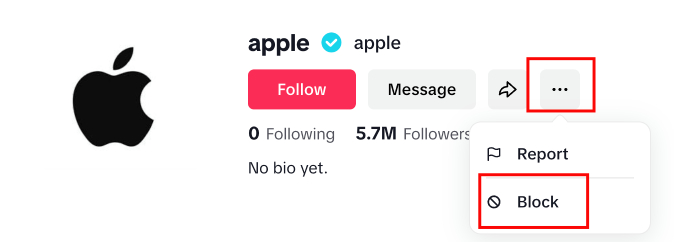
On desktop, the process is also simple:
- Visit the user’s profile via https://www.tiktok.com/
- Click the three dots next to the Follow button.
- Choose Block and confirm.
While desktop TikTok has limited functionality, blocking is still supported.
Quick Comparison Table: TikTok Blocking Methods
| Blocking Method | Platform | Best For |
| From Profile | Mobile & Desktop | Direct and quick blocking |
| From Comments | Mobile | Handling spam or harassment |
| From Messages | Mobile | Stopping unwanted conversations |
| Bulk Blocking | Mobile (Activity Tab) | Managing trolls or mass spam |
| Website Blocking | Desktop | Blocking while browsing on desktop |
What Happens When You Block a User
Blocking someone on TikTok changes how they can interact with your account and content. It also adjusts what you see from them. Here’s what actually happens behind the scenes once a block is in place.
Can They Still See Your Profile or Videos?
No, a blocked user:
- Can no longer visit your profile.
- Won’t see your videos on their For You Page, even if they previously interacted with them.
- Will not be able to view your comments on other posts.
Essentially, your account becomes invisible to them.
Will They Be Notified That You Blocked Them?
TikTok does not send a notification to users when they are blocked. However, they might figure it out if:
- They can no longer find your profile.
- Past messages or videos linked to your account disappear.
- Your username returns “User not found” in search.
This makes blocking a discreet yet powerful action.
Can They Message or Comment After Being Blocked?
No. Once blocked, the user loses the ability to:
- Send you direct messages.
- Leave comments on your videos.
- Tag or mention you in posts.
All previous comment threads and conversations will also be hidden from both users.
If you’ve ever wondered what happens when you block someone on TikTok, this is the full picture your presence and content become completely restricted from their view, and interactions are cut off.
How to Unblock Someone on TikTok
Blocking isn’t always permanent. Whether you’ve changed your mind or blocked someone by mistake, TikTok makes it easy to reverse that decision in seconds.
Finding the Blocked User List
To see who you’ve blocked on TikTok:
- Open the TikTok app and tap your Profile.
- Tap the three-line menu icon (☰) in the top-right corner.
- Go to Settings and Privacy > Privacy.
- Scroll down and tap Blocked accounts.
Here, you’ll see a full list of users you’ve previously blocked.
Reversing a Block in a Few Taps
To unblock someone:
- From the Blocked accounts list, find the user you want to unblock.
- Tap their profile to open it.
- Tap the three-dot icon or “Unblock” button on their profile page.
They’ll immediately regain access to your profile and content but you won’t be automatically following each other again unless you choose to.
Summary by Editor: Musical.ly officially merged into TikTok on August 2, 2018, after ByteDance’s $1B acquisition. The transition was smooth, and all ...
Many users wonder whether TikTok alerts others when their videos, stories or live streams are screen recorded. Since screen recording can be used for ...
Unblocking does not restore previous messages or comments, but it opens the door to fresh interaction.
Tips for Managing Safety Without Always Blocking
Blocking is effective, but it’s not the only option. If you want to manage interactions more subtly or maintain control without completely removing someone, TikTok offers several built-in tools to help you stay safe and comfortable on the platform.
Use TikTok’s “Restrict” Feature
The Restrict feature allows you to limit how a user interacts with your content without letting them know:
- Restricted users can still comment, but only you can see their comments unless you approve them.
- They don’t know they’ve been restricted.
- You can enable this on individual users without blocking them.
This is a great solution for managing borderline interactions without escalating.
Adjust Your Privacy Settings
Fine-tuning your privacy settings gives you more control over who can engage with you:
- Set your account to Private so only approved followers can see your content.
- Restrict who can comment, duet, or stitch with your videos.
- Control who can send you messages or tag you in posts.
These options can create a safer space, especially if you’re experiencing unwanted attention.
Report Instead of Blocking (When Appropriate)
If someone is violating TikTok’s community guidelines, reporting them is often more effective than blocking:
- Tap the three dots on their profile or comment and select Report.
- Choose the reason (harassment, spam, impersonation, etc.).
- TikTok’s moderation team will review the case.
This helps maintain the safety of the wider community as well.
Mute or Limit Interactions Temporarily
If you need a break from certain interactions but don’t want to take drastic action:
- Mute a user’s videos or lives without unfollowing them.
- Disable comments on specific posts.
- Use TikTok’s filtered words feature to block certain phrases or terms in your comment section.
These small adjustments can offer immediate relief without severing connections entirely.







