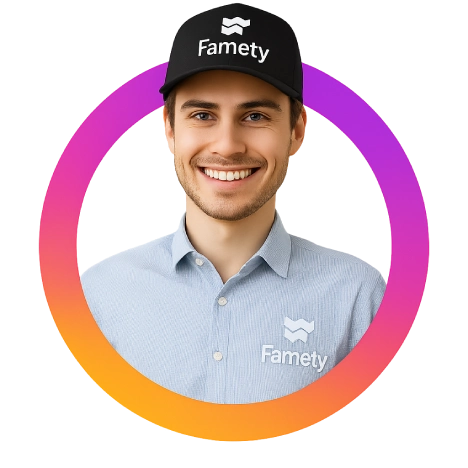Instagram has become one of the most powerful platforms for creators, brands, and everyday users to share their content and engage with others. One of the biggest questions users often ask is: how to see who shared your Instagram post?
Whether you’re an influencer tracking performance, a small business owner analyzing content reach, or a casual user simply curious about engagement understanding Instagram post shares is crucial. While Instagram prioritizes user privacy and does not directly show who shared your posts, there are still valuable insights and indirect ways to track this behavior.
In this blog, we’ll cover everything from what is visible, how to access it, and how to encourage more shares all based on Instagram’s current features and privacy framework.
Can You See Who Shared Your Instagram Post?
Let’s start with the hard truth: Instagram does not allow you to see who specifically shared your post.
This limitation is part of Instagram’s privacy policies, which are designed to protect user activity especially in direct messages or private stories. However, while you can’t see names, you can still access important metrics such as the number of shares a post has received.
This is only possible if you’re using a Business or Creator account. These account types unlock Instagram Insights, a built-in analytics tool that gives you an overview of how your content is performing including shares, saves, impressions, and reach.
If you’re still using a personal account, you won’t be able to see these insights at all. In that case, your first step is upgrading your account.
How to Check Post Shares on Instagram
To check how often your post has been shared, here’s what you need to do:
- Switch to a Business or Creator Account
- Go to Settings > Account > Switch to Professional Account.
- Choose either “Business” or “Creator,” depending on your needs.
- Go to Settings > Account > Switch to Professional Account.
- Go to the Post You Want to Analyze
- Open your Instagram profile and select the post you’re curious about.
- Open your Instagram profile and select the post you’re curious about.
- Tap on “View Insights”
- This button appears right under the image once your account is professional.
- This button appears right under the image once your account is professional.
- Look for the Paper Airplane Icon
- This icon represents shares. The number beside it tells you how many times your post has been shared via direct message.
- This icon represents shares. The number beside it tells you how many times your post has been shared via direct message.
While you won’t get usernames, this number is a strong indicator of how “viral” or shareable your post is.
💡 Pro Tip: Combine this with other insights like saves and comments to understand what’s resonating most with your audience.
Understanding Instagram’s Privacy Policies
So why is Instagram so strict about this?
At its core, Instagram privacy policies are built around protecting how users interact with content. Unlike public likes or comments, sharing is often done privately via DMs or story reposts which Instagram treats as confidential actions.
From a platform perspective, it ensures that users can engage freely without fear of exposure. However, this also limits your ability to track detailed sharing data a trade-off between transparency and privacy.
For brands and influencers, this means relying on share counts and engagement rates instead of user-level data. While it may seem restrictive, it encourages ethical content tracking and reduces stalking or misuse of information.
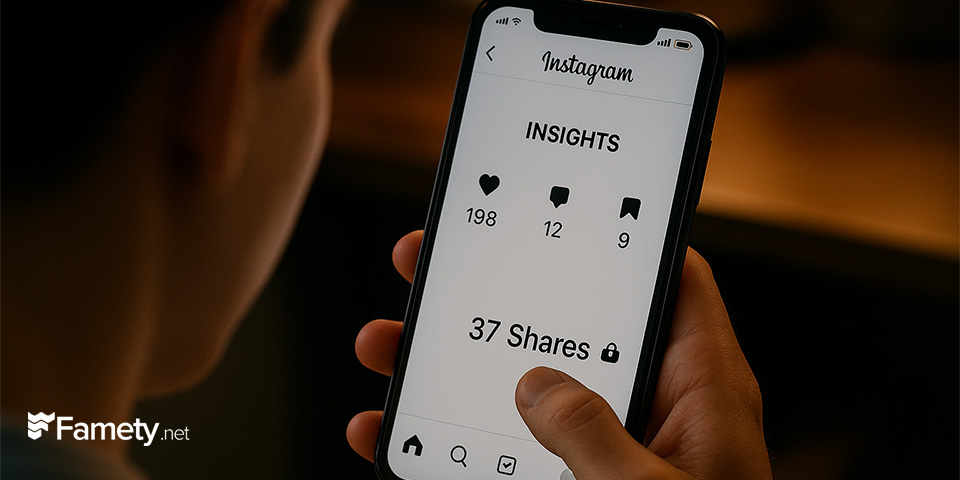
Alternative Ways to Gauge Post Sharing
Although Instagram doesn’t give names, there are a few other tricks you can use to understand who’s sharing your content or at least how it’s being shared.
1. Check for Story Reshares
If someone shares your post to their story and their profile is public, Instagram may show this under your post as “Story Reshares.” Here’s how to check:
- Go to the post > tap the three dots > “View Story Reshares” (only available within 24 hours).
2. Encourage Tagging
Often, followers will tag your username when they share your post in stories. By monitoring your mentions, you can get an informal list of users who’ve shared your content.
- Go to your Activity/Notifications tab to check recent mentions.
3. Use Third-Party Tools (Cautiously)
Analytics platforms like Sprout Social, Later, or Iconosquare offer deeper engagement data. While they can’t show who exactly shared your post, they give insights on top-performing content, trends, and impressions helping you adjust your strategy.
Summary by Editor: Instagram was launched in 2010 after evolving from a location app called Burbn. Founders Kevin Systrom and Mike Krieger focused on...
Summary by Editor: Instagram was launched on October 6, 2010, as an iOS-exclusive app and gained rapid popularity. The platform was founded by Kevin ...
Note: Never trust apps that claim to show who exactly shared your post these often violate Instagram’s API policies and can compromise your account security.
Tips to Encourage More Shares on Instagram
If your goal is to increase Instagram shares, then optimizing your content is key. Here are some proven strategies:
Create Shareable Content:
- Use infographics, short videos, memes, or motivational quotes.
- Design posts that solve a problem, entertain, or trigger emotion emotional content gets shared more.
Add Clear Calls-to-Action:
- “Share this post if you agree”
- “Tag someone who needs to see this”
- “Add this to your story if you love it”
These simple instructions increase user interaction rates significantly.
Build a Loyal Audience:
Engagement breeds more engagement. Reply to comments, ask questions in captions, and make your audience feel heard. The more they connect with you, the more likely they are to share your posts.
Do Instagram Post Share Counts Help You Appear on Explore?
Instagram post shares are an engagement signal that helps the platform understand which content is valuable and worth showing to more users. When a post receives a high number of shares, the algorithm interprets this as strong interest and relevance, which can increase visibility on both the Feed and the Explore page. This increased visibility can support higher Instagram shares over time as more users discover and interact with the content.
Share activity also contributes to secondary engagement metrics such as saves, comments, and profile visits. These combined signals help the algorithm identify posts that keep users active on the platform. While shares alone do not guarantee placement on Explore, they significantly strengthen the overall engagement profile that determines whether a post will be pushed to a wider audience.