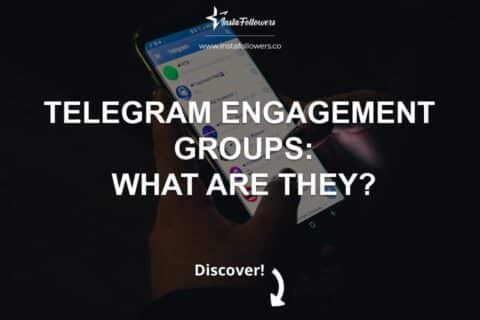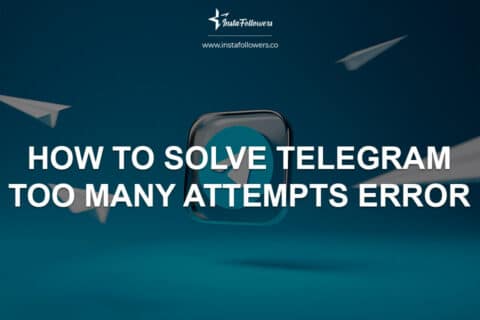Telegram has become one of the easiest platforms to experiment with AI chatbots. Whether you want quick answers, creative writing help, or even moderation support in groups, you can start chatting with AI in just a few steps. The platform already hosts a wide range of bots you can use instantly, or you can create your own later if you need something more tailored.
Quick Start With Existing AI Bots
The fastest way to chat with AI on Telegram is to connect with bots that are already active. These bots are ready to use and don’t require technical setup. By finding the right bot, starting a conversation, and learning how to use inline mode and group features, you can test the full potential of AI interactions directly inside your chats.
Find a bot by username, tap Start, and chat one-to-one (use /start and commands)
To begin, search for an AI bot in Telegram by typing its username in the search bar. Once you find it, tap on the bot, then hit Start to open the conversation. Many bots respond to a /start command, which initializes the session and unlocks their features. From there, you can send regular text messages, and the bot will reply with AI-generated responses.
Use inline mode anywhere by typing @bot and a query, then pick a result
Telegram also allows you to use AI bots in inline mode. To try this, type @botusername followed by your question or request directly in any chat, whether private or group. The bot will display generated responses as options, and you can tap the one you want to insert. Inline mode is especially useful for quickly sharing AI results with friends without switching conversations.
Add the bot to a group and decide privacy mode so it sees only commands or all messages
You can invite AI bots to your group chats to help answer questions or provide fun interactions. When adding a bot, you’ll need to choose privacy mode: in privacy mode, the bot only sees direct commands like /ask or /help, while in full access mode it can read all messages to provide context-aware responses. If you want the AI to act as an assistant for multiple users at once, full access may be necessary, but privacy mode is better for controlling spam and protecting user conversations.
Create Your Own AI Bot in Minutes
If you want more control over how the AI behaves, creating your own Telegram bot is the way to go. Telegram makes this process simple with @BotFather, the official tool for registering new bots. Once your bot is live, you can connect it to an AI service, define commands, and even customize the interaction style to suit your community or personal workflow.
Open @BotFather, create a bot, and get the API token to control it
Start by opening a chat with @BotFather inside Telegram. Use the command /newbot, then follow the prompts to name your bot and set its username. Once complete, BotFather will give you a unique API token. This token is essential because it allows your code or service to send and receive messages as your bot. Keep it secure and never share it publicly.
Choose getUpdates polling or a HTTPS webhook to receive messages reliably
Next, you need to decide how your bot will listen for incoming messages. The simplest option is getUpdates, a polling method where your code checks for new messages at regular intervals. For faster and more reliable delivery, you can set up a webhook, which sends new messages directly to your server via HTTPS. Both methods work, but webhooks are preferred for production bots since they reduce delays and scale better with traffic.
Connect your bot to an AI model API and define commands and keyboards for prompts
With the basics in place, it’s time to add AI capability. Link your bot to an AI service through its API, so user inputs are forwarded and responses are returned. To make the bot more user-friendly, define commands such as /ask for questions or /summary for quick recaps. You can also add custom keyboards with preset prompts, making it easier for users to interact without typing commands manually. These enhancements help your bot feel polished and engaging.
Rich UX With Inline Mode and Mini Apps
Telegram is not limited to simple text exchanges. You can upgrade the user experience by enabling inline mode for fast responses and building Mini Apps for more advanced functionality. These features allow your AI bot to feel like a true app inside Telegram, complete with interactive flows, payments, and polished interfaces.
Offer quick answers via inline results that users can insert into any chat
Inline mode makes your bot’s output instantly shareable. Once enabled, users can type @yourbot query in any chat, and your bot will generate a set of results. These results can include text, images, or links that users select to insert directly into the conversation. For AI bots, this is ideal for quick fact checks, translations, or fun responses without forcing people to leave their current chat.
Launch a Mini App from your bot for full UI, payments, and advanced flows
Telegram Mini Apps let you go far beyond standard chat interactions. With a Mini App, your bot can provide a graphical interface for browsing data, handling purchases, or guiding users through interactive flows. For example, an AI study bot could display flashcards, or an AI shopping assistant could process orders directly within the Telegram client. By combining AI with Mini Apps, you transform your bot into a powerful multi-purpose tool.
Optional attachment-menu integration for Mini App bots where available
Some bots can be integrated into the attachment menu, giving them prime placement alongside features like stickers and photos. When supported, this allows users to open your Mini App directly from the chat input bar without typing commands. While not available in all regions or for every use case, this option can make your AI bot more accessible and frequently used.
Use AI Bots Safely in Groups
AI bots in group chats can boost collaboration, answer questions, and even lighten the mood, but they must be configured carefully. Without the right safeguards, bots may overwhelm the chat or compromise user trust. By balancing permissions, rate limits, and privacy reminders, you can keep group conversations smooth and secure.
Configure privacy mode with BotFather or make the bot an admin when it must read all messages
When adding your bot to a group, decide whether it should operate in privacy mode or have full message access. In privacy mode, the bot only reacts to commands like /ask, which is safer for casual groups. If you need the AI to analyze full conversations or provide summaries, you can disable privacy mode or assign the bot as an admin. Always explain these settings to group members so they understand what the bot can and cannot see.
Set clear commands, rate limits, and reply rules to avoid spam and message floods
AI bots can produce a high volume of messages if not controlled. To prevent spam, define specific commands users can trigger, and set rate limits on how often the bot responds. You can also create rules for when the bot should ignore repeated or irrelevant prompts. This ensures the AI remains helpful rather than disruptive, even in large and active groups.
Remind users that bot chats are not Secret Chats and are not end-to-end encrypted
Unlike Telegram’s Secret Chats, interactions with bots are not protected by end-to-end encryption. This means the bot’s server processes all messages it receives. To maintain transparency, regularly remind users that while bots are useful, they should avoid sharing sensitive personal data with them. This honesty builds trust and reduces the risk of privacy concerns.
Moderation, Logging, and Disclosures
Running an AI bot on Telegram is not just about functionality; it is also about responsibility. Proper logging, security practices, and clear disclosures help you maintain trust with users and keep your bot compliant with Telegram’s guidelines. A well-managed bot is safer, more transparent, and easier to maintain long-term.
Log prompts and responses responsibly, store tokens securely, and rotate keys
Keep a record of prompts and responses for debugging or improvement, but avoid storing sensitive data longer than necessary. Always protect your API tokens by storing them in secure environments like encrypted vaults. Rotating tokens periodically minimizes risk in case of accidental exposure and ensures your bot remains safe from unauthorized access.
Disclose that replies come from an AI bot in your bio or welcome message
Transparency is key to building user trust. Add a short line in your bot’s bio or automated welcome message that clearly states responses are AI-generated. This sets expectations from the start and prevents confusion about whether replies come from a human or a machine. Disclosures also show you are aligned with ethical best practices.
Use keyboards and scoped commands to keep interactions predictable
Telegram lets you define custom keyboards and scoped commands so users interact in structured ways. For example, you can add buttons like “Ask a Question” or “Summarize Chat” instead of letting people type anything. Scoped commands also restrict what commands are visible depending on whether the bot is in a private chat or group. This keeps the experience clean and reduces the chance of errors or spam.
Troubleshooting and Availability
Even the best AI bots can encounter glitches. Telegram gives you tools to fix them quickly and to confirm which features are available. Here are the most common issues and solutions you should know:
- Inline mode not working: Enable it in @BotFather with the command /setinline. This unlocks the ability to type @username query in any chat.
- Bot missing group messages: Review privacy mode settings. After changes, remove and re-add the bot to the group so updates take effect.
- Mini App constraints: Some advanced features roll out gradually. Always check the latest Telegram notes and test on iOS, Android, and web clients before launch.
Using these checks ensures your AI bot runs reliably and avoids confusion for new users.
If inline mode does not work, enable it with /setinline in BotFather
Sometimes users cannot trigger your bot in inline mode by typing @username query. In most cases, this is because inline mode has not been enabled. Open @BotFather, use the command /setinline, and turn the feature on. Once active, your bot can provide answers directly inside any chat, making it much more flexible.
If the bot misses group messages, review privacy mode and re-add after changes
When a bot fails to respond in groups, the issue often relates to privacy mode. If privacy mode is enabled, the bot only sees direct commands and may miss regular messages. To fix this, adjust the setting in BotFather and then remove and re-add the bot to the group. This refresh ensures the new settings take effect.
For richer apps, check Mini App rollout notes and constraints before launch
Telegram’s Mini Apps are powerful, but availability can vary by region or client version. Before launching your bot with advanced features like payments or UI components, review the latest rollout notes and constraints. Testing across iOS, Android, and web ensures all users get a consistent and reliable experience.
Perplexity AI has quickly become a favorite for users who want quick, reliable, and cited answers. By integrating with Telegram, it allows you to acce...
In this post, we will talk about what Telegram Engagement Groups (Telegram Pods) exactly are and how they work. But first, let us inform you about wha...
If you liked this article, you might also like to check out our How to Solve Telegram “Too Many Attempts” Error article!